Capture in XviD: 8 Apps That Make It Easy and Efficient
Advertisement
Not every screen recorder is built the same, especially when you're aiming for a clean XviD output. Whether you're capturing gameplay, software tutorials, or online meetings, having the right tool makes the job less of a hassle. And if you’ve tried converting formats after the fact, you already know how time-consuming that can be. The easier route? Start with an app that supports XviD right off the bat. Here are eight of the best ones out there – some are simple, others give you more control, but all are worth a look.
8 Best XviD Recorder Applications for Beginners and Professionals
Bandicam – The Quick Choice for Game Recording

If you’re after something that works straight out of the box, Bandicam is a solid place to start. It keeps things lightweight, and more importantly, it handles XviD like a champ. You can record your screen, webcam, or gameplay in high quality – without it weighing down your system. Beginners won’t need a manual to figure it out, and pros will like the frame rate and compression options.
One thing users often appreciate is that you don’t have to sacrifice quality just to save space. Bandicam manages both, and it shows.
CamStudio – Straightforward and Free
CamStudio has been around for a while, and it sticks to doing one thing well: capturing screen activity in AVI format with XviD compression ready to go. You won’t find a long list of extra features here, but that’s also the appeal. No fluff, no bloat – just a clean interface and recordings that get saved exactly how you need them.
It's especially useful for tutorials or training content. If you don't need flashy transitions or built-in advanced editing, CamStudio handles the basics without fuss.
OBS Studio – More Control for Those Who Want It
OBS Studio isn’t just for streamers – though it’s definitely popular in that space. It's fully open-source and loaded with options that give you real control over how your recordings turn out. It does require a bit of setup, but once you get the hang of it, you’ll see why it’s a favorite for many.
The best part? You can adjust your encoder settings to match the XviD codec requirements without needing a separate converter later. It’s all in the workflow – and OBS gives you room to fine-tune everything from audio bitrate to frame drop rules.
Apowersoft Screen Recorder Pro – For Quick Tasks with Clean Output
Apowersoft’s recorder is one of those tools that feels friendly right away. There’s no mess of buttons, and it guides you through the basics without throwing too much tech jargon around. It lets you choose XviD as a format before hitting the record, which helps avoid the whole "record now, convert later" cycle.
Plus, if you're recording short how-to videos or software walkthroughs, it keeps things clear and easy to follow. Nothing fancy, just focused tools that work.
Debut Video Capture – Good Balance for Mixed Needs
Debut sits somewhere between beginner-friendly and advanced control. It supports XviD encoding out of the gate, and you can tweak video settings if needed or just leave it on default and start recording. There's also room to schedule recordings – which can be useful if you're trying to capture webinars or lectures while you're away from your desk.
The interface might feel a little dated, but what it lacks in a flash makes up for flexibility. You can record from your screen, webcam, or external device without switching apps.
FlashBack Express – Simple Yet Surprisingly Capable
For those who want a recorder that’s easy but doesn’t feel limited, FlashBack Express does a good job bridging that gap. It doesn't include watermarks, and you're free to save them in AVI format with built-in XviD support. You also get clear audio syncing, which tends to be a weak spot in some lightweight recorders.
It’s a nice pick if you’re creating video guides or recording live commentary with minimal prep. No need to dig into menus – just click and go.
ShareX – Open Source with a Punch
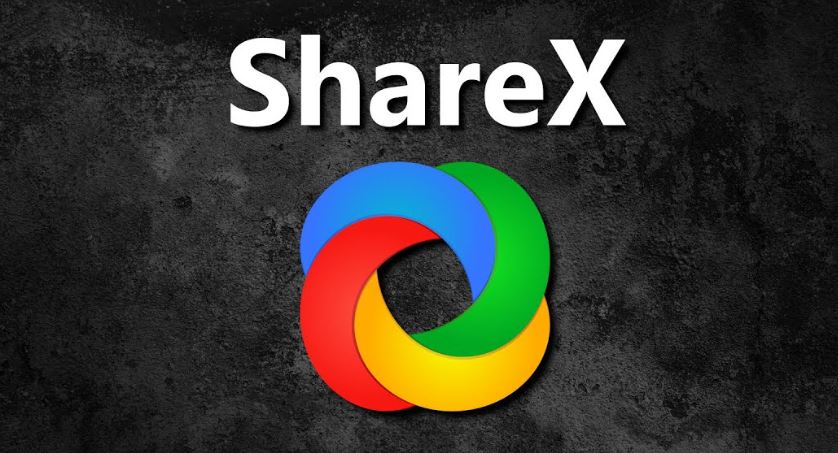
ShareX is one of those tools that doesn’t make a lot of noise but ends up on a lot of “best of” lists for a reason. It supports multiple video formats, including XviD, and gives you more customization than you’d expect from something that’s entirely free.
What stands out is how much it packs in without becoming overwhelming. Hotkeys, task automation, post-recording actions – it's all there. So, if you're someone who records regularly and wants consistency without extra effort, ShareX does the job.
Screenpresso – For Captures That Need Context
Screenpresso comes with a built-in editor, which makes it a handy pick for recording presentations or technical documentation. You get XviD output options, plus the ability to annotate or trim right after recording. That saves you a round trip to another editor, which is always welcome.
It also handles audio well. If you're doing voiceovers or recording internal and external audio together, it keeps things synced – and that alone makes it worth checking out.
So, Which One Should You Pick?
It comes down to what you’re recording and how much control you want. If you’re all about getting things done quickly, something like CamStudio or Apowersoft might suit you better. Prefer to tinker with your settings and keep everything fine-tuned? OBS and ShareX are worth the setup time.
Some tools feel more modern, and others feel more direct, but the end goal is the same: reliable recording with smooth XviD output. None of these will box you in, and each gives you something different to work with.
Final Word
Having an XviD-compatible recorder in your toolkit makes a difference. You save time, avoid unnecessary conversions, and end up with clean, compact files that are easy to share or upload. And with the options above, you’re not stuck choosing between simplicity and quality – you can have both.
So go ahead and try a few. You might find that one of them just clicks with how you work. And when it does, recording won’t feel like a task anymore.
On this page
8 Best XviD Recorder Applications for Beginners and Professionals Bandicam – The Quick Choice for Game Recording CamStudio – Straightforward and Free OBS Studio – More Control for Those Who Want It Apowersoft Screen Recorder Pro – For Quick Tasks with Clean Output Debut Video Capture – Good Balance for Mixed Needs FlashBack Express – Simple Yet Surprisingly Capable ShareX – Open Source with a Punch Screenpresso – For Captures That Need Context So, Which One Should You Pick? Final WordAdvertisement
Related Articles
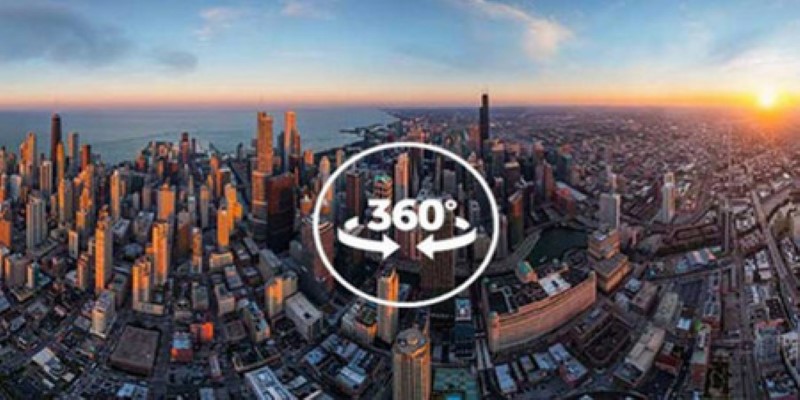
Best 360 Video Player - Play 360-Degree Videos with Ease
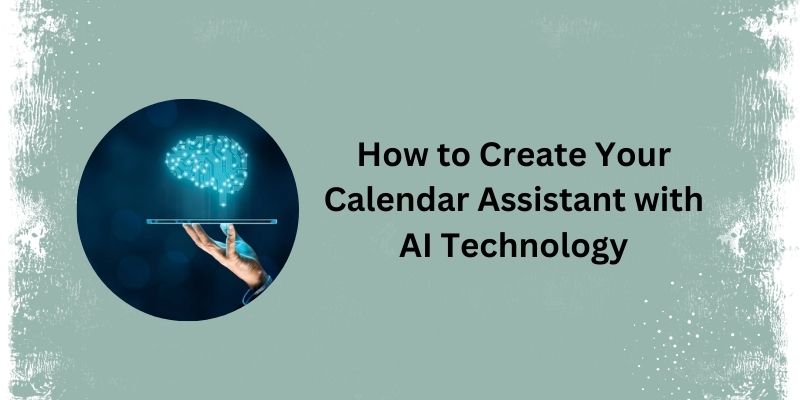
5 Simple Steps to Create Your Own AI Calendar Assistant
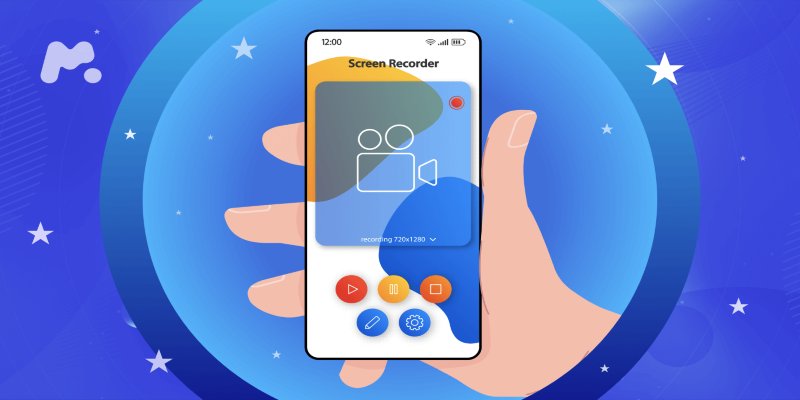
Capture in XviD: 8 Apps That Make It Easy and Efficient
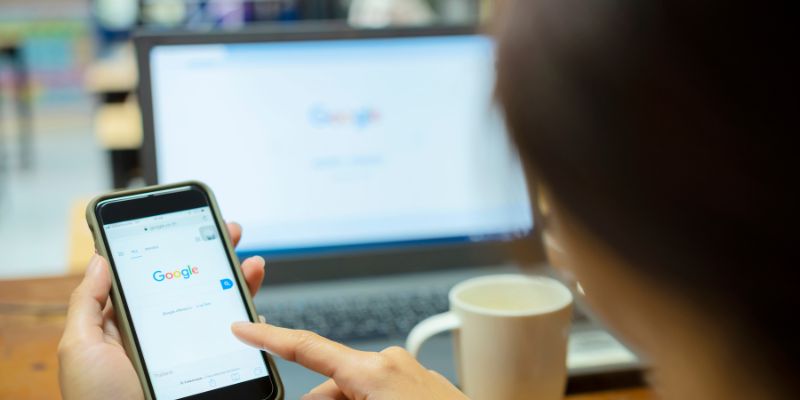
7 Key Questions to Decide Between Evernote and Google Keep in 2025
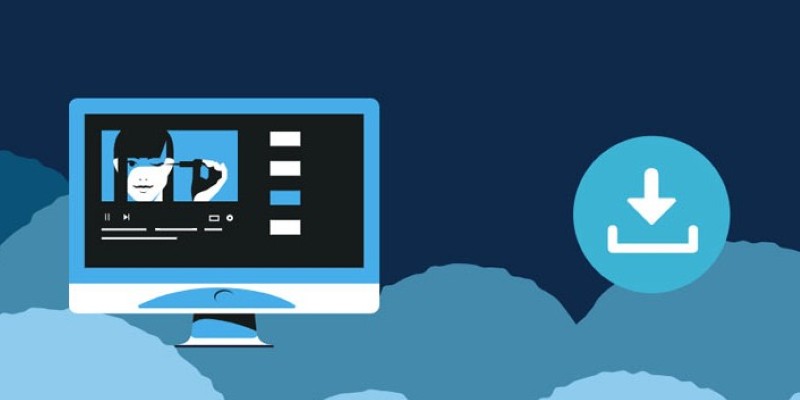
8 FLV Recorders That Help You Save Streaming Videos

What Is DeepSeek and Why Should You Care?
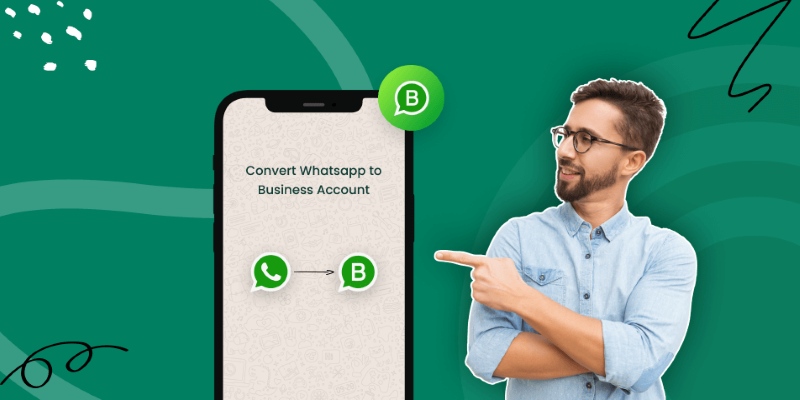
How to Change WhatsApp to Business Account Without Losing Data

7 Key Differences Between Bitwarden and LastPass That Matter in 2025
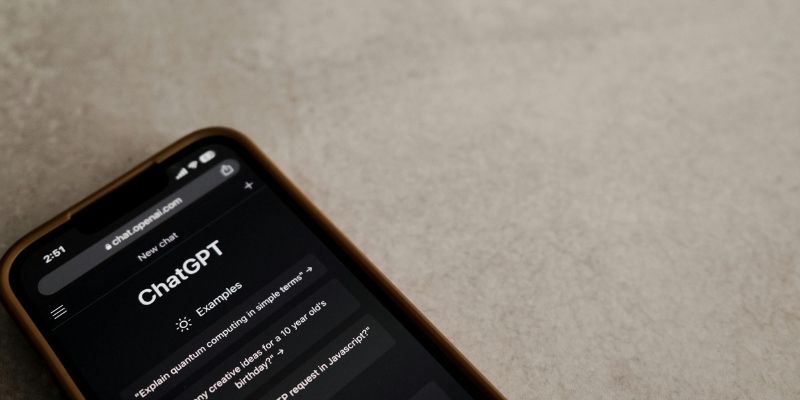
Understanding GPT: Everything You Need to Know
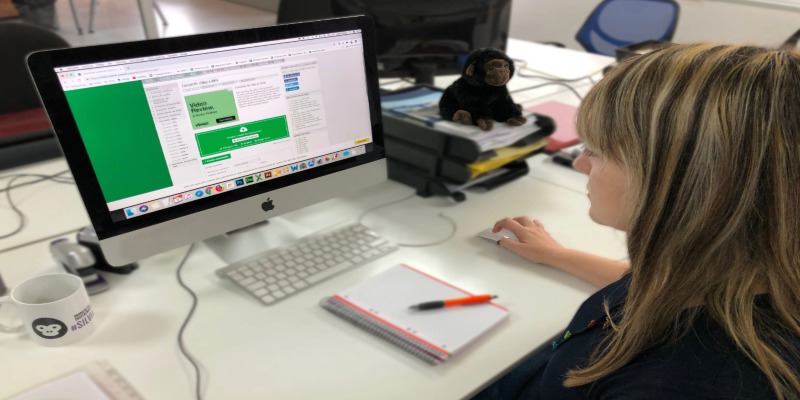
Simple Ways to Transform MXF Files to ASF for Better Playback
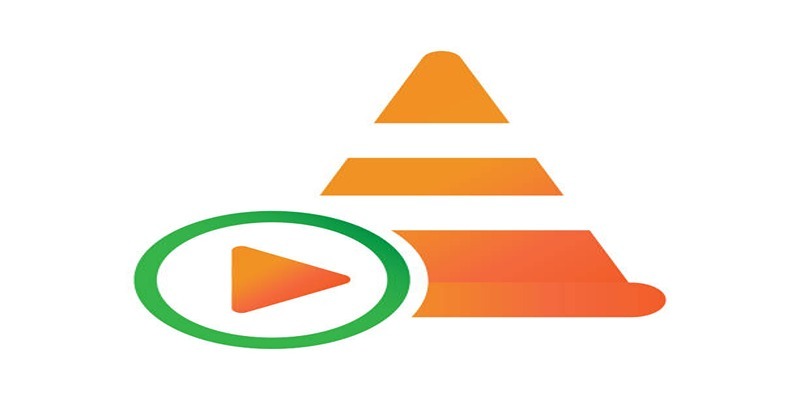
How to Combine Video Files Using VLC Media Player
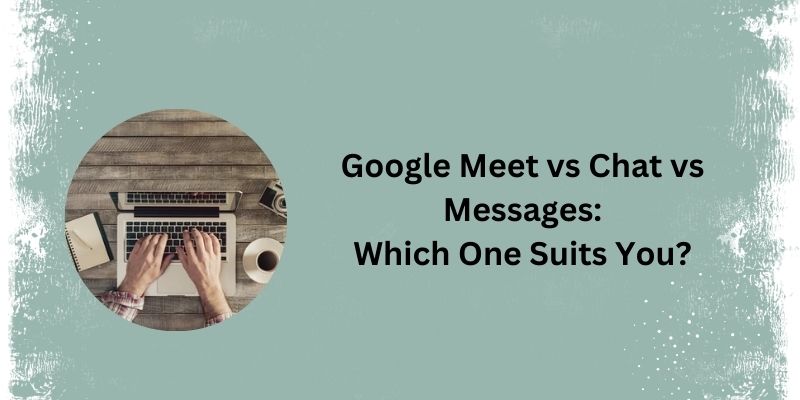
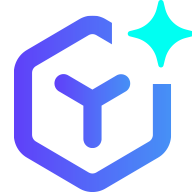 novityinfo
novityinfo