8 FLV Recorders That Help You Save Streaming Videos
Advertisement
Watching videos online is simple enough—until you're dealing with patchy Wi-Fi or trying to catch up during a long commute. That’s when having the video saved locally just makes more sense. FLV recorder software can do that for you by capturing what’s playing on your screen and saving it in a format that’s lightweight and easy to play back later.
While many recorders support popular formats like MP4 or MKV, FLV has its own perks. It loads fast, doesn’t take up much space, and plays well with most older players and flash-compatible tools. If that’s what you’re after, these eight options are worth looking into.
Record and Save Streaming Videos with These FLV Tools
CamStudio

CamStudio has been around for years, and it keeps things straightforward. It records what’s on your screen, captures audio from the system or microphone, and saves it in FLV or AVI. There’s no complicated setup. Just press record, do what you need to do, and stop when you’re done.
Even though the interface looks like something from the early 2000s, the software still performs without hiccups. There are a few handy settings, like region selection and frame rate adjustment, but it doesn't go overboard with features. If you need a no-fuss tool that gets the recording done, it handles it well.
Bandicam
Bandicam is often used for recording games, but it works just as well for browser videos, video calls, or tutorials. It allows FLV output through its settings, and it manages to record at high quality while keeping the file sizes small—thanks to its real-time compression feature.
You can select specific areas of your screen or go full-screen. It doesn't slow down the system much either, which helps when capturing longer videos. The audio stays in sync with the video, even in high-motion scenes, which isn't something every tool can promise.
OBS Studio
OBS Studio isn’t just for livestreaming. It also lets you record directly to formats like FLV, making it useful even when you don’t plan to broadcast anything. The interface is packed with options, but once you get used to the layout, it works well for both beginners and experienced users.
What’s especially useful is that if your recording stops suddenly—maybe from a crash or power issue—the FLV file doesn’t get lost. It’ll save everything up until that point. That small detail can make a huge difference, especially when capturing something time-sensitive.
Apowersoft Online Screen Recorder
Not everyone wants to install software for a quick screen capture. Apowersoft’s online tool works straight from your browser, and yes, it supports saving your recording as an FLV file. You just launch the recorder, select your screen area, and hit start.
Even though it’s browser-based, the quality holds up well. You can record system audio, mic input, or both at the same time. There are also basic options like annotations, which help when you're trying to highlight or explain something during the recording.
Debut Video Capture
Debut feels like a blend of old-school software with newer tools. It has a dated look but surprises you with how smoothly it runs. FLV is one of several output options, and it lets you choose frame rates, add text captions, and even apply simple video effects like brightness or contrast changes before recording.
One interesting thing is that it can record from your screen, a webcam, or even an external device like a DVD player. That makes it pretty flexible if you're looking to capture content from more than just your browser.
Screencast-O-Matic
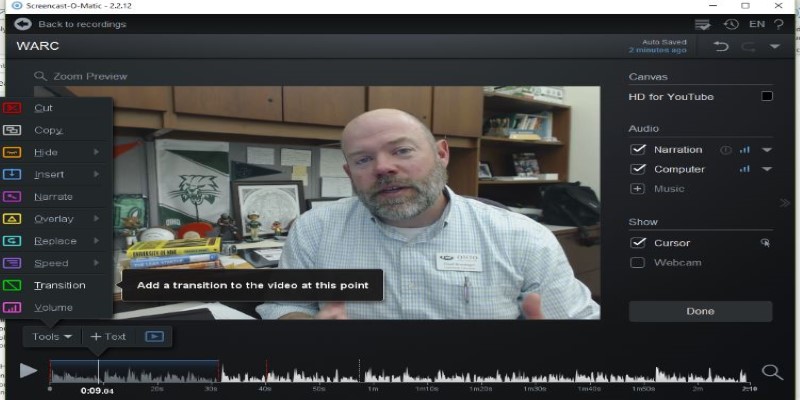
Screencast-O-Matic is known for making recording feel less technical. The setup takes under a minute. You choose the screen area, decide whether you want your webcam feed included, and hit record. FLV support is available, and you can set basic quality levels before starting.
What sets it apart is how smooth the whole experience is. There’s no big list of options or settings that feel overwhelming. Everything you need is right there, but nothing slows you down. For someone who just wants to get a recording saved fast without tinkering around too much, it’s a solid pick.
FlashBack Express
FlashBack Express has a clean interface and records videos without watermarks—even on the free version. It lets you choose FLV as an export format, and it handles things like resolution and frame rate automatically unless you want to change them yourself.
It doesn’t just record the screen—it can track mouse movements, add callouts, and even hide desktop icons during the recording, which helps keep things neat. The editing features come in handy for trimming or adjusting your saved clip without needing another app.
TinyTake
TinyTake keeps things minimal. It’s not packed with features, but it records what’s needed—screen activity, webcam input, or both—and lets you save it locally. With a little tweak in the export settings, you can get your video in FLV format.
One thing that stands out is how quickly you can get from recording to saving. You don't wait long for the file to process, and it plays back clearly without any stuttering. It's more than enough for casual offline viewing or capturing something you don't want to miss.
Conclusion
FLV recorders offer a simple way to save online videos for offline viewing without depending on internet speed or access. Whether you prefer lightweight tools like CamStudio or something with a few more features like OBS Studio or Bandicam, each option brings something useful to the table. Some focus on ease, while others give more control over quality and format. What matters is choosing the one that fits how and what you want to record. Once saved, your videos are ready to go anytime—perfect for travel, commutes, or just watching without interruptions. No buffering, no loading—just press play.
Advertisement
Related Articles
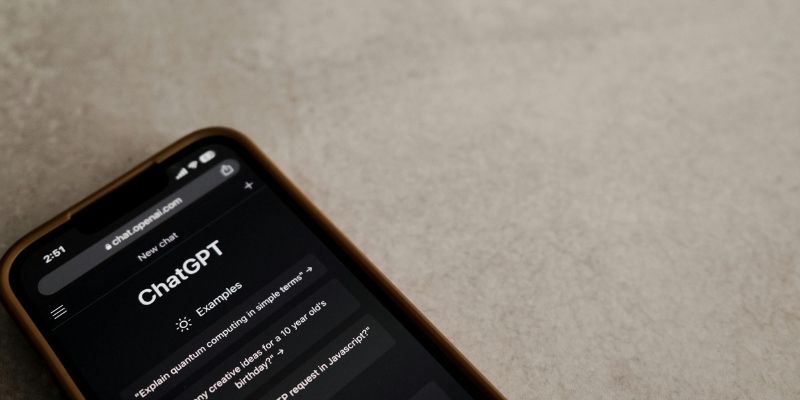
Understanding GPT: Everything You Need to Know

What Is Bluesky and How Does It Stack Up Against Twitter?

7 Key Differences Between Bitwarden and LastPass That Matter in 2025
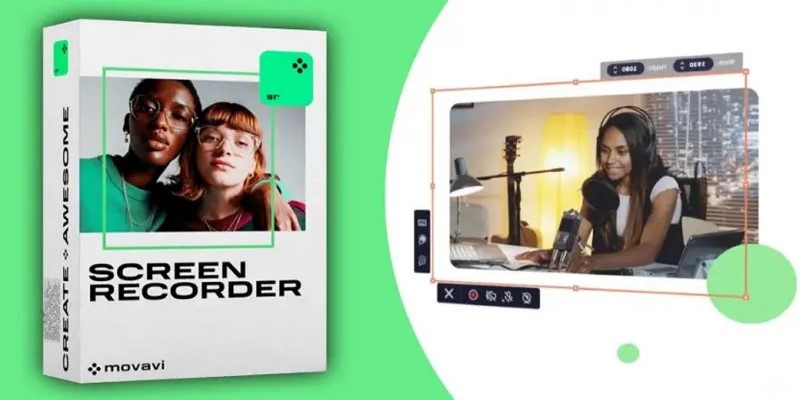
Get Quick Help to Solve Movavi Screen Capture Problems
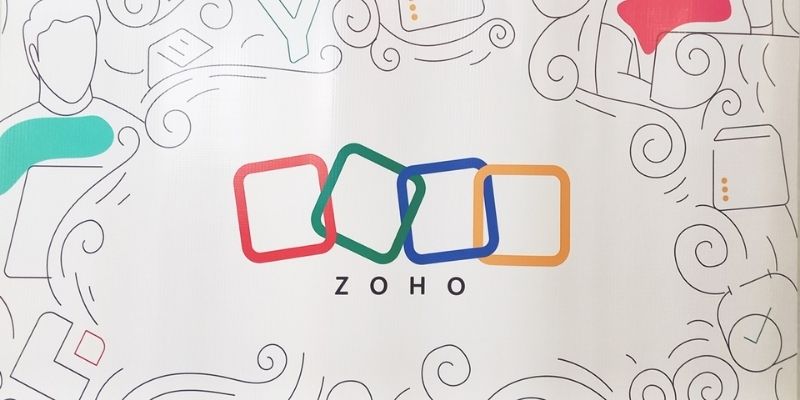
Zoho Uncovered: Why It Offers So Many Apps
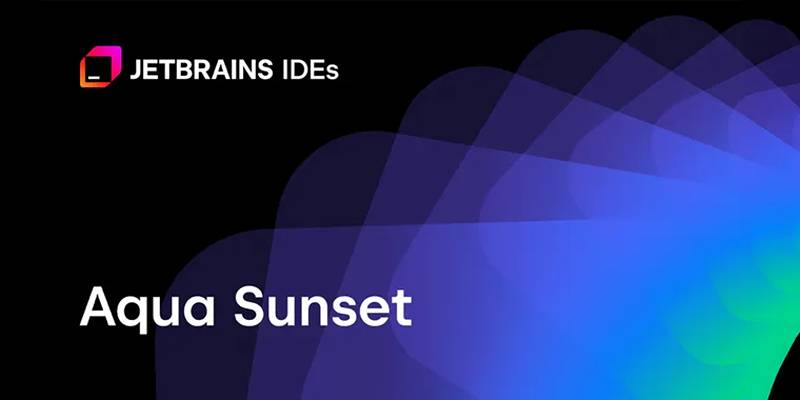
JetBrains to Retire Aqua IDE Due to Low User Adoption and Feedback
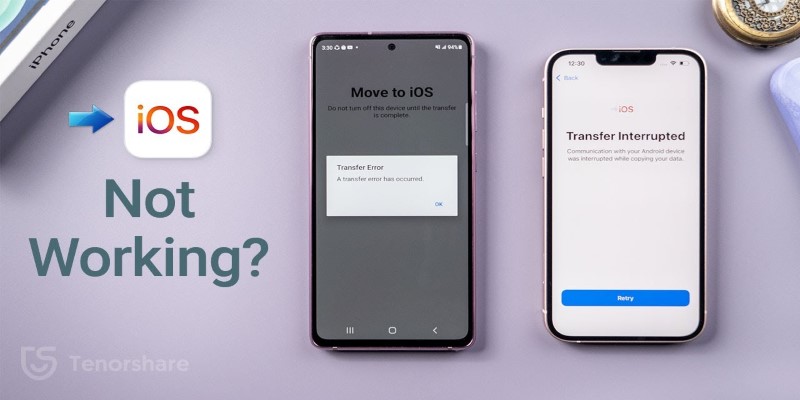
Move to iOS App Not Working? Here's How to Fix It Fast
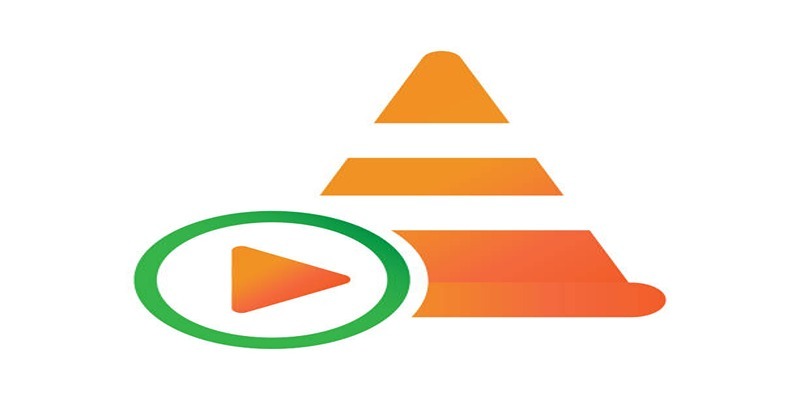
How to Combine Video Files Using VLC Media Player
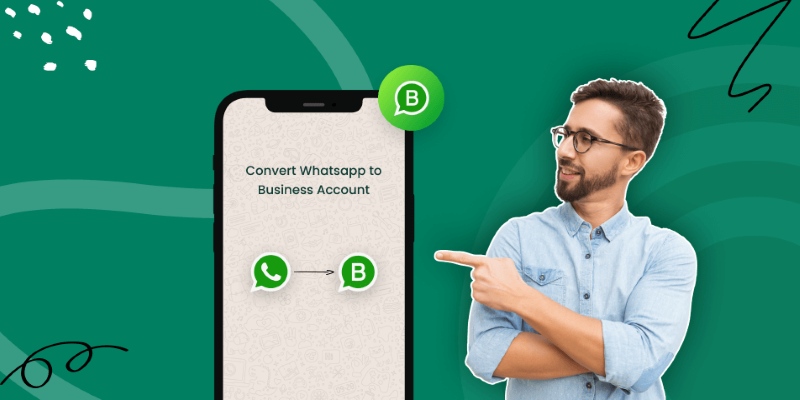
How to Change WhatsApp to Business Account Without Losing Data

Airtable 101: What It Is and Why It’s Popular
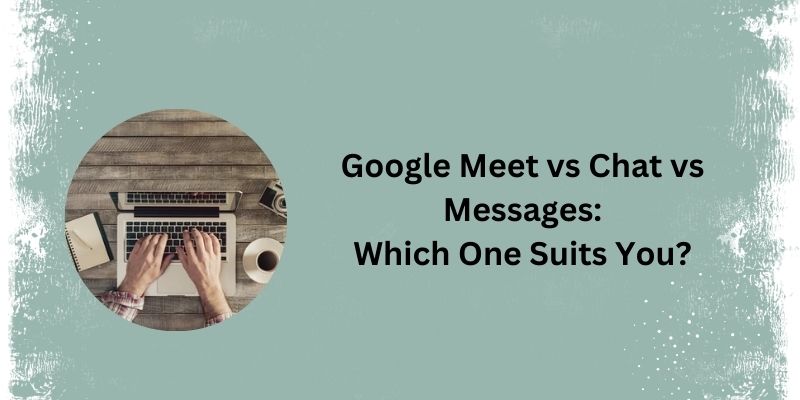
Top 3 Google Tools for Better Communication

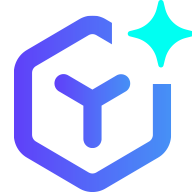 novityinfo
novityinfo