How to Combine Video Files Using VLC Media Player
Advertisement
Need to merge multiple video files into one seamless clip? Whether you're editing a memorable family video or working on a professional project, VLC Media Player has got you covered. You may know VLC as a reliable media player, but it also has powerful features like the ability to combine video files. This guide will walk you through how to combine video files using VLC Media Player step by step.
Why choose VLC Media Player for video merging?

VLC Media Player is a free, open-source software that supports practically every video and audio format. With its advanced functionalities like editing and converting files, it remains a go-to option for both beginners and power users.
Benefits of using VLC for merging videos:
- Free and Open-Source: You'll save money using VLC compared to expensive video editing software.
- Cross-Platform Compatibility: VLC works on Windows, macOS, and Linux.
- No Additional Tools Required: You can complete your edits without needing any third-party apps.
- Easy to Use: VLC's user-friendly interface makes it simple for beginners to merge videos.
Prerequisites for Combining Videos with VLC
Before you can combine video files in VLC Media Player, make sure you meet these requirements:
- Install VLC Media Player: If you haven’t already, download VLC Media Player from its official website. Ensure you have the latest version to avoid compatibility issues.
- Ensure File Compatibility: To ensure a seamless merge, your video files should have the same codec, resolution, frame rate, and format. VLC cannot merge files with differing configurations effectively.
- Example formats supported include MP4, AVI, MKV, and MOV.
- If your files are not compatible, you can use VLC’s conversion feature to standardize them.
- Organize Files in Order: Arrange your files sequentially to ensure they play in the correct order once merged. Rename them (e.g., file1.mp4, file2.mp4) for easier reference.
Once these steps are complete, you’re ready to proceed.
Step by Step Guide to Combine Videos with VLC Media Player
Step 1. Open the Command Line or Terminal
VLC uses its command-line interface to combine video files. While this may sound intimidating, the steps are fairly simple to follow.
For Windows Users:
- Press Win + R, type cmd, and hit Enter to open the Command Prompt.
For Mac Users:
- Navigate to Applications > Utilities, then open the Terminal application.
Once open, keep the Command Prompt or Terminal window handy as you’ll use it in the next steps.
Step 2. Navigate to Your Video Folder
Before merging, direct the Command Prompt or Terminal to the folder where your video files are saved.
- Windows:
```cmd
cd C:\Users\YourUsername\Videos
```
- Mac:
```bash
cd /Users/YourUsername/Videos
```
Replace YourUsername with the name of your user account.
Step 3. Use the VLC Concatenate Command
To merge the video files, use VLC’s concatenate feature. This will stitch videos together without re-encoding. Below is the general syntax:
```
vlc file1.mp4 file2.mp4 --sout "#gather" --sout-keep
```
- Replace file1.mp4 and file2.mp4 with your actual filenames.
- VLC will process and combine the videos in the given order.
Step 4. Specify an Output File
To save the merged video as a new file, you can add an output destination to the command:
```
vlc file1.mp4 file2.mp4 --sout "#gather:std{access=file,mux=mp4,dst=output.mp4}" --sout-keep
```
- dst=output.mp4 specifies the name of the new combined file.
- Change output.mp4 to any preferred filename.
When you run this command, VLC will process the files and generate a single merged video in the same folder.
Step 5. Verify the Merged File
Once the process is complete, open the newly created video file. Play it from start to finish to make sure the clips are combined in the correct order and no segments are skipped.
Troubleshooting Common Issues
While VLC is versatile, you might encounter hiccups along the way. Here’s how to address them:
- Error Merging Files with Different Formats
- If files have different codecs or resolutions, convert them to a common format using VLC.
- Go to Media > Convert / Save, add the video files, and choose a format like MP4.
- Command Not Found or Syntax Error
- Ensure VLC is installed and available in the system PATH.
- Check for typos in the command or file paths.
- Merged Video Has No Sound
- Ensure all original files have audio tracks. If not, add audio tracks in an editing program before merging.
- VLC Crashes When Opening Videos
- Ensure VLC is updated to the latest version.
- Check for any conflicting software or codecs on your system.
- Try reinstalling VLC or using another media player as an alternative.
Tips to Improve Your Workflow
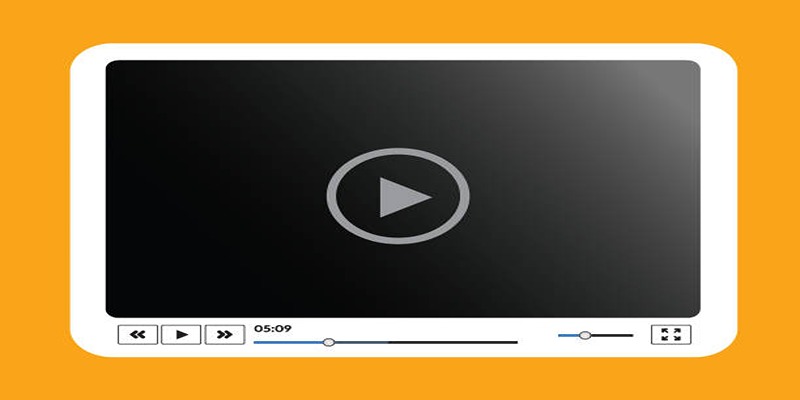
- Organize your files and folders in a logical manner to easily find and access them.
- Utilize VLC's playlist feature to keep track of multiple videos or audio files at once.
- Take advantage of VLC's customization options, such as skinning and hotkeys, to tailor the program to your specific needs.
- Regularly update VLC to ensure you have the latest features and bug fixes. So, it is always recommended to check for updates before using VLC for any task.
- Explore third-party plugins or extensions that can enhance VLC's functionality.
Conclusion
Combining video files doesn’t have to be overwhelming or expensive. VLC Media Player offers a free and effective solution for merging videos, provided your files are properly formatted. By following the steps outlined above, you’ll save both time and resources while creating polished, professional results. Curious about editing beyond the basics? With VLC, there’s always more to explore—from advanced video filters to robust conversion tools. Experiment, refine your skills, and take your video projects to the next level.
On this page
Why choose VLC Media Player for video merging? Benefits of using VLC for merging videos: Prerequisites for Combining Videos with VLC Step by Step Guide to Combine Videos with VLC Media Player Step 1. Open the Command Line or Terminal For Windows Users: For Mac Users: Step 2. Navigate to Your Video Folder Step 3. Use the VLC Concatenate Command Step 4. Specify an Output File Step 5. Verify the Merged File Troubleshooting Common Issues Tips to Improve Your Workflow ConclusionAdvertisement
Related Articles
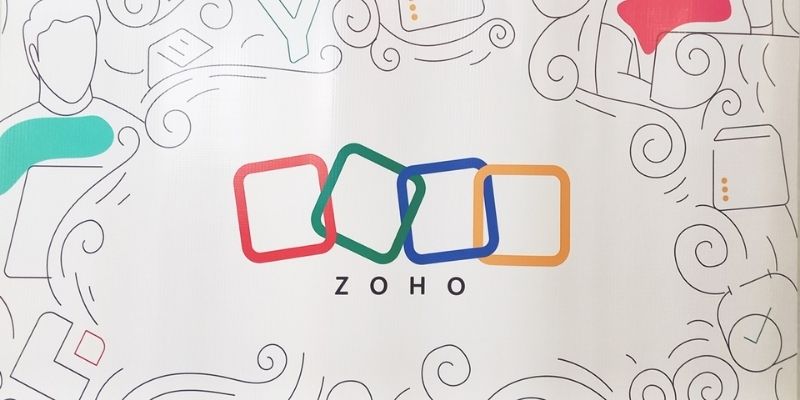
Zoho Uncovered: Why It Offers So Many Apps
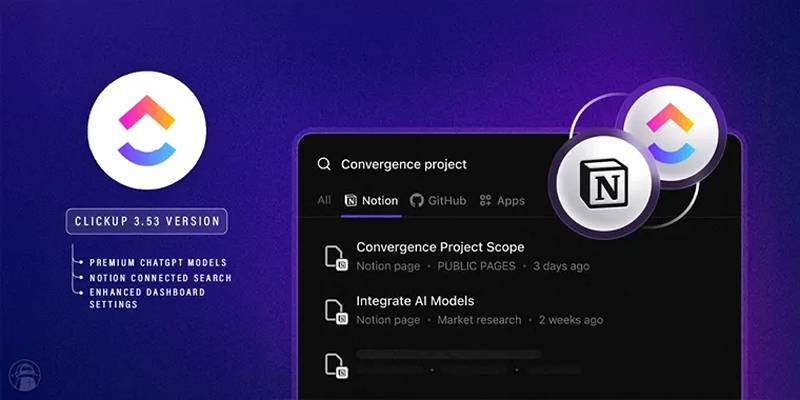
ClickUp 3.53 Integrates Premium ChatGPT and Upgrades Notion Support

Step-by-Step Tutorial for Live Blogging in WordPress
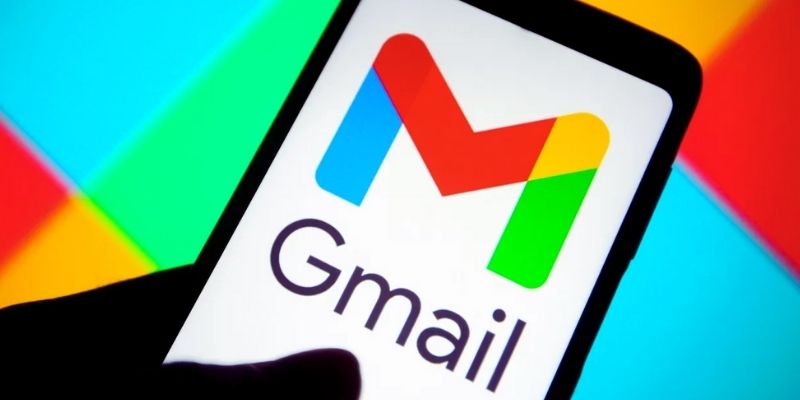
Secure Your Communications: How to Send Encrypted Emails in Gmail
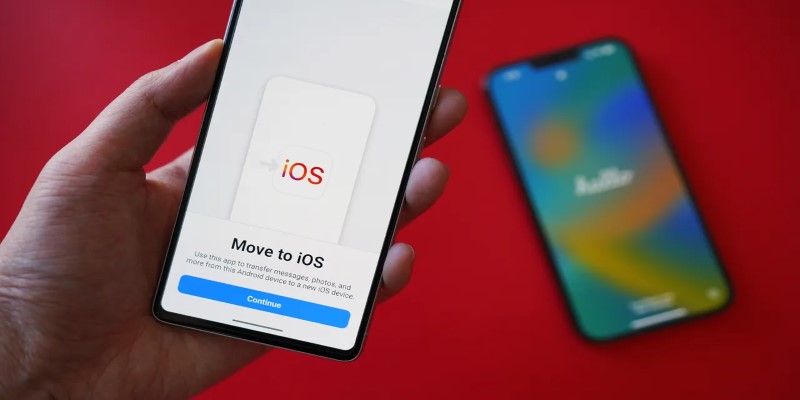
How Can You Transfer Data from Samsung to iPhone Easily?
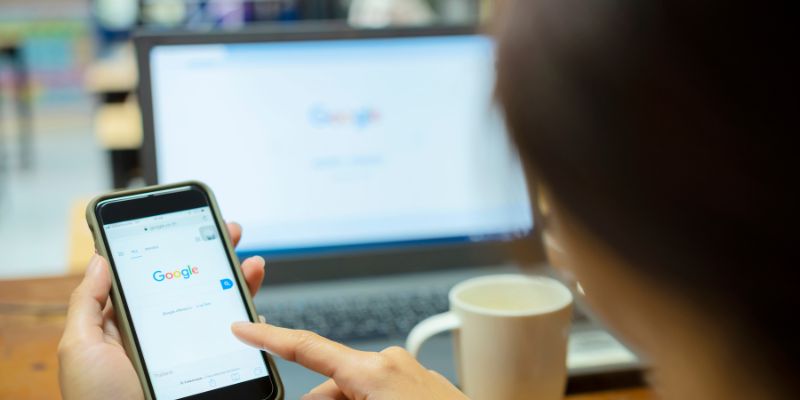
7 Key Questions to Decide Between Evernote and Google Keep in 2025

Which Is Better for Your Team in 2025: Asana or Monday?
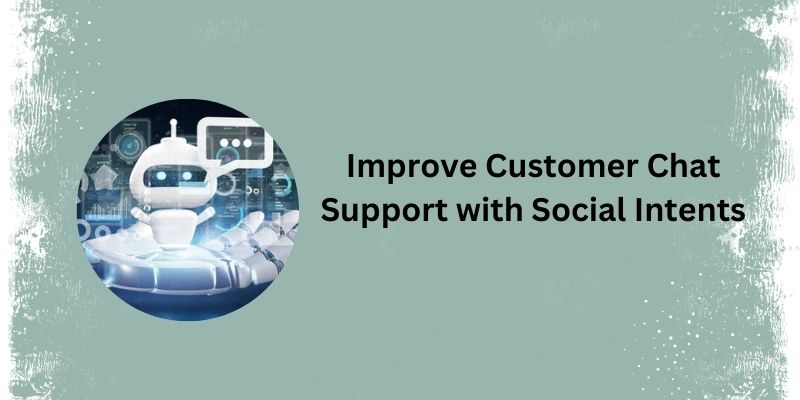
Top 5 Benefits of Using Social Intents for Support

Get Best 8 Video Editing Software to Make Your Own "Hollywood" Video

Final Cut Pro X vs Adobe Premiere Pro: Features, Pros, and Cons Explained
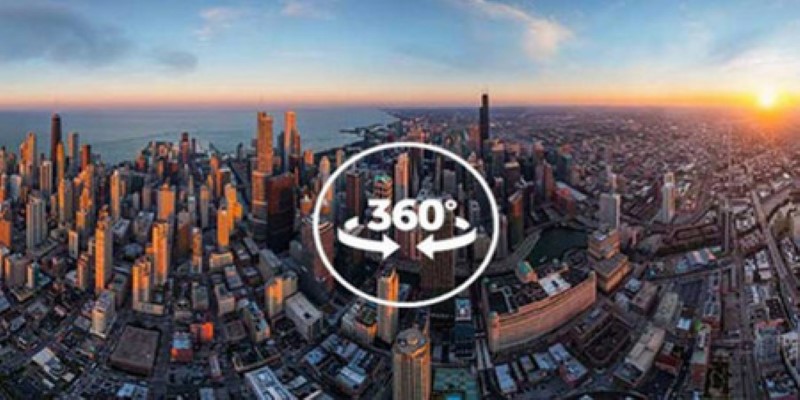
Best 360 Video Player - Play 360-Degree Videos with Ease

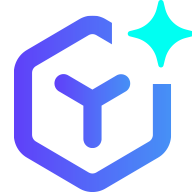 novityinfo
novityinfo