Secure Your Communications: How to Send Encrypted Emails in Gmail
Advertisement
Emails have made it easy for people to stay in touch. At first, emails were commonly used to chat with friends or family. But now, most people use their email accounts for many other purposes, like online banking, paying bills, and getting private information. This means your inbox often contains details that should be kept safe, right? This is where encryption comes in to protect your messages or data from unauthorized access and let you communicate securely with peace of mind.
Whether you are a student, a business professional, or someone who values online privacy, learning how to encrypt your emails is important. Therefore, we are here to help you send encrypted emails with ease. So, continue reading and keep your conversations private and secure!

What is Email Encryption, and Why Is Email Encryption Important?
Email encryption is a way to keep your emails safe and private. It turns your message into unreadable code so no one else can understand it except the person you sent it to. It helps protect your personal or sensitive information, keeping your email safe. Once you learn how to encrypt email messages, the process becomes simple. Imagine you write an email and click send. Instead of sending it as plain text, the encryption tool locks it with a special digital key. As the email travels across the Internet, even if someone can grab it, they won't be able to read it. When the email reaches the receiver, their device uses a matching key to unlock and read the message.
But, when you send an unprotected email, hackers and online criminals could read it without your permission. If the email has private details, like passwords or bank info, it could lead to identity theft or financial loss. Additionally, for businesses, sending emails, like work-related ones, can be more dangerous if they are not protected. Hackers often try to steal and use these messages to harm you or your business. In 2022, over 21,000 enterprises had their email accounts hacked. Cybercriminals use these accounts to steal money or cause problems. Therefore, encrypting your emails is a smart step. It makes your message unreadable to anyone. It is like adding a strong layer of protection.
How to Encrypt an Email in Gmail?
Gmail offers a simple way to protect your emails using tools like TLS and S/MIME. These tools help keep your messages safe while they travel from your inbox to the receiver's. One of the easiest ways to send a secure email in Gmail is by using Confidential Mode. Confidential Mode allows you to send more private emails. You can set an expiration date. So, the email disappears after a certain time. You can also add a passcode, ensuring only the person you sent it to can read it. Google will send this passcode to the recipient separately. Here's how you can send an encrypted email in Gmail:
- Step 1: Open Gmail and click the "Compose" button to start a new email.
- Step 2: You'll see a lock and clock icon at the bottom of the email window. Click it to turn on Confidential Mode.
- Step 3: If you use the Gmail app, tap the three vertical dots and select Confidential Mode.
- Step 4: A window will pop up asking you to set the expiration date and whether you want to require a passcode.
- Step 5: Choose your settings and click Save.
- Step 6: Now, write your email and click Send.
If you choose to require a passcode, the recipient will receive a text or email with the code. They will need this to open your message. Confidential Mode is a great way to protect private information and secure your emails, especially if you share sensitive details.
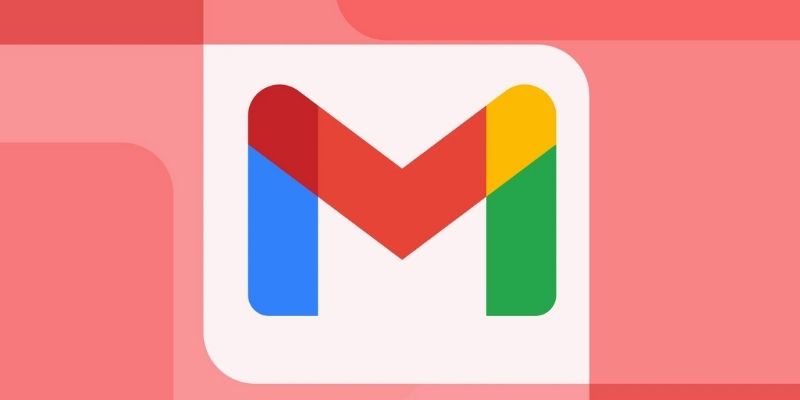
What Are The Types of Email Encryption?
Knowing the types of email encryption available can help you choose the right email protection. Different methods or protocols keep your messages safe. Let's discuss them below.
- S/MIME (Secure/Multipurpose Internet Mail Extension): S/MIME is a popular email encryption method. It's already built into many email services like Gmail and Outlook, especially on Apple devices. It works using a digital certificate, proving a message is safe. A trusted company gives this certificate. The sender uses it to lock the email, and the receiver uses it to unlock and check that it's secure.
- PGP/MIME (Pretty Good Privacy): PGP/MIME is another way to encrypt emails. Like S/MIME, it protects messages, but it works differently. It doesn't need a company to give out certificates. Instead, it uses something called a web of trust. You use your keys to send and receive messages. It gives you more control, but you must install extra software or tools to use it.
- SSL/TLS/STARTTLS Encryption: SSL and TLS protocols protect the connection between email servers, not the message itself. It means that when your email travels across the Internet, these tools ensure that no one can spy on it during delivery. STARTTLS is a command used to start this secure connection. While it doesn't lock the message, it keeps the route safe.
How Do You Check If A Gmail Message Is Encrypted?
To see if an email in Gmail is encrypted, follow these steps:
- Open Gmail and click on the email you want to check.
- Click the small down arrow next to the sender's name.
- A box will appear showing the email's security details.
- Now, look at the lock icon. Here is what the lock icons mean.
- Green Lock means strong encryption (S/MIME) is used that is very secure.
- Grey Lock means standard encryption (TLS), which is used to secure most emails.
- Red Lock means no encryption, and the message is not safe.
Conclusion:
Email encryption is an easy and smart way to protect personal and private information. Encrypting your emails helps ensure that only the right person can read them. With tools like Gmail's Confidential Mode, email encryption has become simple. You can even do it from your phone. You can keep your messages secure by following the steps shared in this guide and using good email habits. Start encrypting your emails today to stay safe online and protect your information from unwanted access.
Advertisement
Related Articles

YubiKey Explained: What It Is and How It Works

Best Screen Recording Software for Windows You Can Rely On
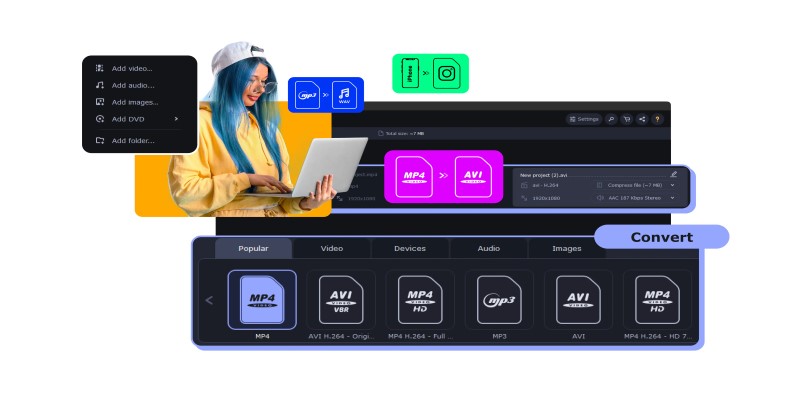
Top MXF Recorders to Fix Compatibility Issues with Screen Recordings
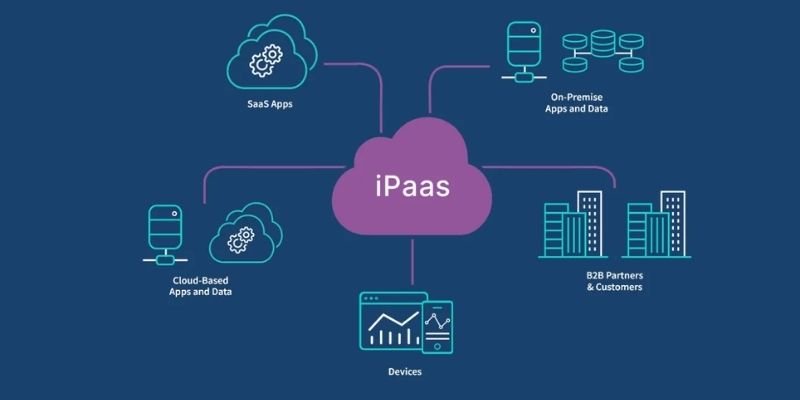
iPaaS Demystified: What Integration Platform as a Service Really Means

What Is DeepSeek and Why Should You Care?
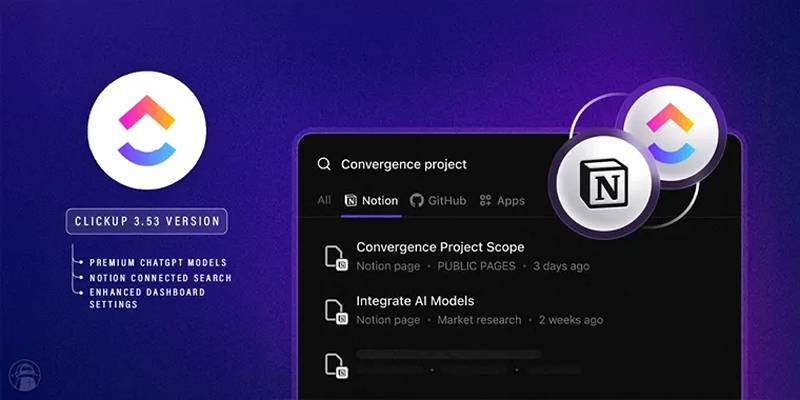
ClickUp 3.53 Integrates Premium ChatGPT and Upgrades Notion Support
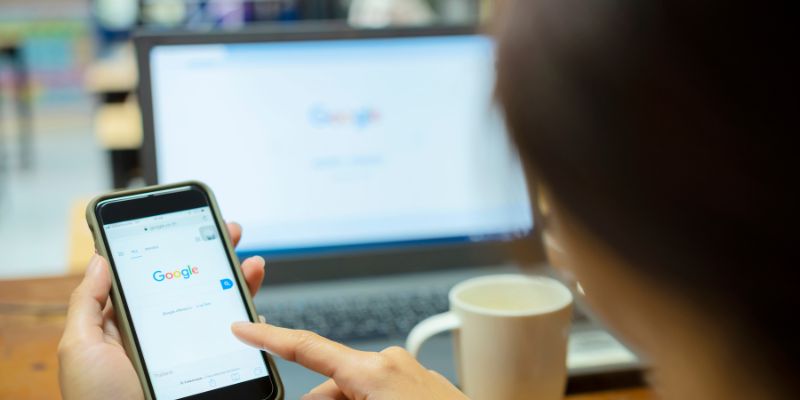
7 Key Questions to Decide Between Evernote and Google Keep in 2025

What Is Bluesky and How Does It Stack Up Against Twitter?
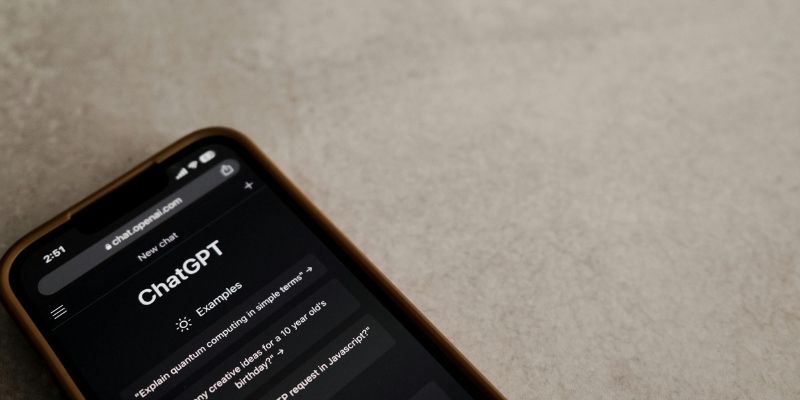
Understanding GPT: Everything You Need to Know
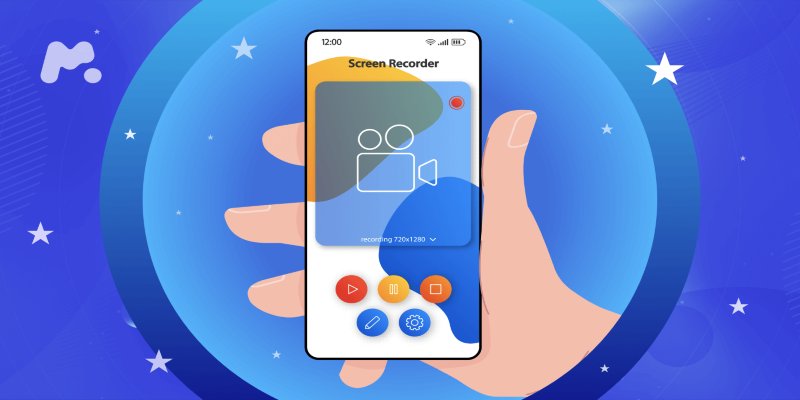
Capture in XviD: 8 Apps That Make It Easy and Efficient
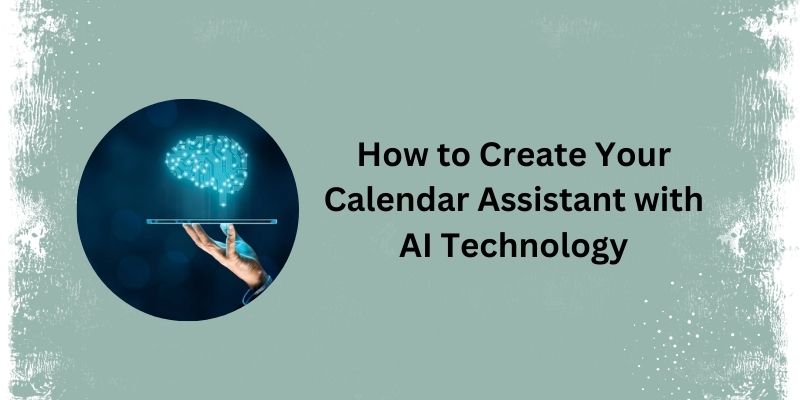
5 Simple Steps to Create Your Own AI Calendar Assistant

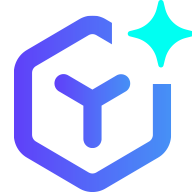 novityinfo
novityinfo