5 Simple Steps to Create Your Own AI Calendar Assistant
Advertisement
In today's busy world, it is very difficult to manage appointments, meetings, and important dates. Most of the time, we get frustrated with constant notifications, missed events, and cluttered schedules. Even the best calendar apps don’t seem smart enough to help us manage everything easily. In this scenario, having a personal assistant who can understand our schedule and remind us about important tasks seems nothing less than a blessing. AI technology can turn this idea into reality. It can save you time, reduce mistakes, and simplify managing your calendar. So, in this article, we will discuss how to create your calendar assistant GPT.

Introduction to Calendar Assistant GPT
A Calendar Assistant GPT is like a smart digital helper. You can easily manage your calendar and daily schedule because of the AI integrated into it. It works like ChatGPT, but its focus is on managing your time. This assistant can connect to apps like Google Calendar. It can show your upcoming events, remind you about meetings, and even help you add new appointments. Here are some important functions that you can do with it.
- Tell you what’s on your calendar today or any day you ask.
- Help you add, change, or delete events.
- Give you details about your meetings like time and place.
- Share your plans with others using tools like Slack.
What you need to get started
You'll need a few simple things before you start building your Calendar Assistant GPT. First, make sure you have a computer and internet access. This is because most of the work involves online services and programming tools. You will also need some basic knowledge of programming, especially in Python. It is one of the popular languages for working with AI models. You’ll also need access to a GPT model like GPT-3 or GPT-4. You can use these models through an API. An API is just a way for your program to communicate with the AI.
Next, you'll need a calendar app like Google Calendar. Your assistant will connect to it to read, add, or update your events. To do this, you must create credentials and get permission to access your calendar data securely. Lastly, it’s good to understand how APIs work and how to handle the data in your program. Once you have these basics, you can build your smart calendar helper!
Step 1: Set your environment
To build your Calendar Assistant GPT, you must first prepare your computer. Start by installing Python, the main coding language you'll use. You can download it from the official Python website. While installing, tick the box that says "Add Python to PATH." This helps your computer find Python easily.
Next, create a new folder for your project. Then, open a terminal or command prompt. It's a good idea to use a virtual environment. This keeps your project files neat and separate from others. Now, run basic commands on Python to set the calendar.
You’ll also need a code editor to write your code. You can use VS Code or a beginner-friendly tool like Google Colab, Sublime Text, or Jupyter Notebook.
If you want to use Google Calendar, you’ll need to:
- Create a Google Cloud account
- Turn on the Google Calendar API
- Download your credentials file. This file lets your assistant safely access your calendar.

Step 2: Understand calendar basics
it’s helpful to know how calendars work before building your assistant. You can create events, add details like date, time, and description, and set them to repeat if needed, like weekly meetings or birthdays. You can also set up reminders and alerts to get notifications before events, helping you stay on track. Most calendars offer different views (daily, weekly, monthly), color coding, and the ability to share with others for easier teamwork. Other handy tools include searching, syncing across devices, managing to-dos, and privacy settings so you control who sees what.
Step 3: Build your Calendar GPT Assistant
You can customize an existing GPT model (like GPT-4) or build one from scratch. However, customizing is much easier and ideal for most users. It depends on you which method suits you best.
To customize a GPT (best for beginners):
- Use platforms like OpenAI to create a GPT.
- Name your assistant and describe what it should do (e.g., organize meetings or send reminders).
- Add instructions, templates, or files if needed.
- Test your assistant with different prompts.
- When it works well, publish it for use or sharing.
To build a GPT from scratch (for advanced users):
- Gather and clean large amounts of text (like calendar entries or emails).
- Build the model using Transformer blocks.
- Train it on your data—this needs serious computing power.
- Fine-tune it for calendar tasks, test it, and then deploy it in your app.
Step 4: Connect your assistant to Google Calendar
Now that your assistant is ready, the next step is helping it interact with your calendar to check your schedule, add events, and send reminders automatically. You'll need to link it to your Google Calendar using the Google Calendar API. This setup involves creating a Google Cloud project, enabling the API, and setting up secure access with credentials. Once connected, your assistant can read and manage your calendar events just like you would.
The integration does require some basic Python setup and a few libraries, but once it's done, your assistant can fully automate tasks. For example, check availability, book meetings, or remind you about upcoming events. It’s what makes your assistant truly useful in day-to-day planning.
Step 5: Test and improve your Calendar Assistant
After setting the calendar assistant, it's time to check it. Start with trying simple things first. For example, you can check today’s schedule or add an event to make sure it is reading and updating your content correctly. Don't be afraid to speak naturally, like saying, "Remind me to call John tomorrow at 10 AM," and see if it understands you. The more real-life scenarios you test, the easier it is to spot issues early.
When you start using it more, you'll likely find ways to improve it. Maybe you want it to recognize more casual language or send reminders via email or text. You can even train it to suggest the best meeting times based on availability. Keep updating it according to your needs. Little by little, it’ll become a reliable part of your day.
Final Thoughts
You can increase your productivity by building your own Calendar Assistant GPT. By creating this model, you will be able to get hands-on experience with AI and programming and also create a tool that can genuinely simplify your life. It helps you to stay organized in your life by reminding you about important events. And the best part? You can keep improving it as you go. As AI keeps growing, so do your options for making it even smarter. So, start building your own calendar assistant today!
On this page
Introduction to Calendar Assistant GPT What you need to get started Step 1: Set your environment Step 2: Understand calendar basics Step 3: Build your Calendar GPT Assistant Step 4: Connect your assistant to Google Calendar Step 5: Test and improve your Calendar Assistant Final ThoughtsAdvertisement
Related Articles
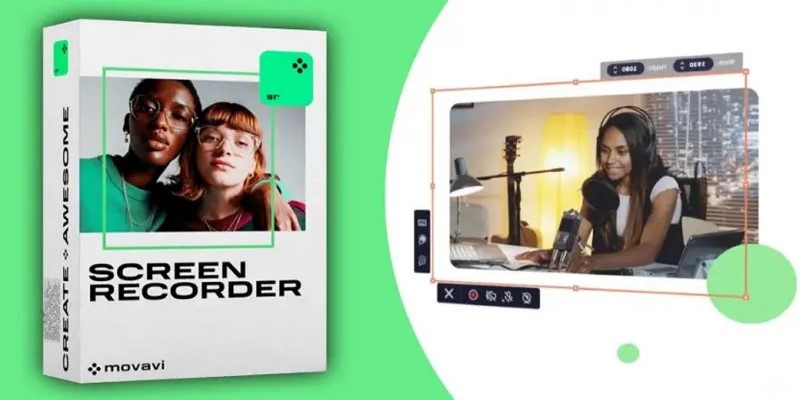
Get Quick Help to Solve Movavi Screen Capture Problems

Get Best 8 Video Editing Software to Make Your Own "Hollywood" Video
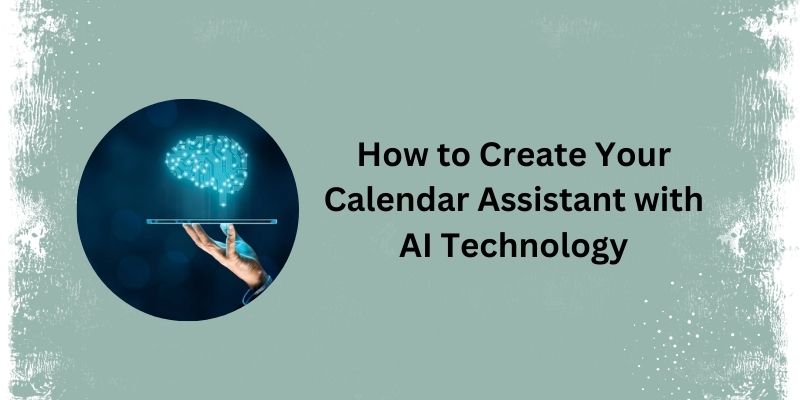
5 Simple Steps to Create Your Own AI Calendar Assistant
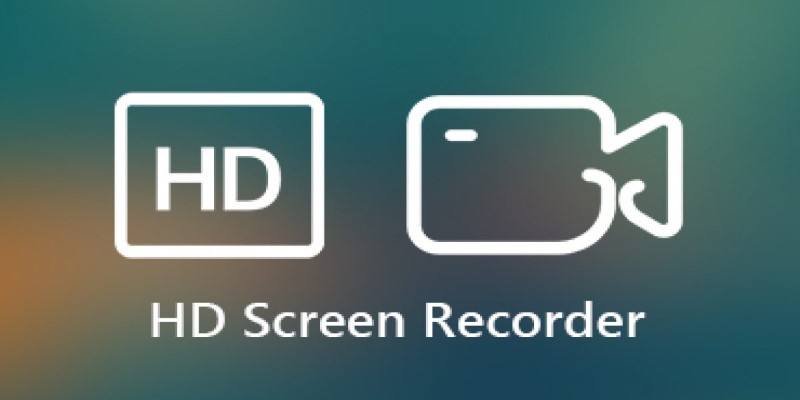
Record Your Screen in Stunning Quality: Top Software Picks for Windows Users

What Is Bluesky and How Does It Stack Up Against Twitter?

Is Zoom or GoTo Meeting the Right Video Conferencing Tool for You in 2025?
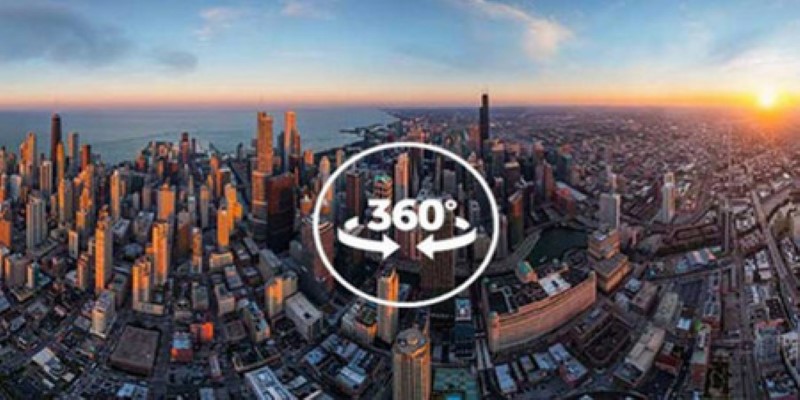
Best 360 Video Player - Play 360-Degree Videos with Ease
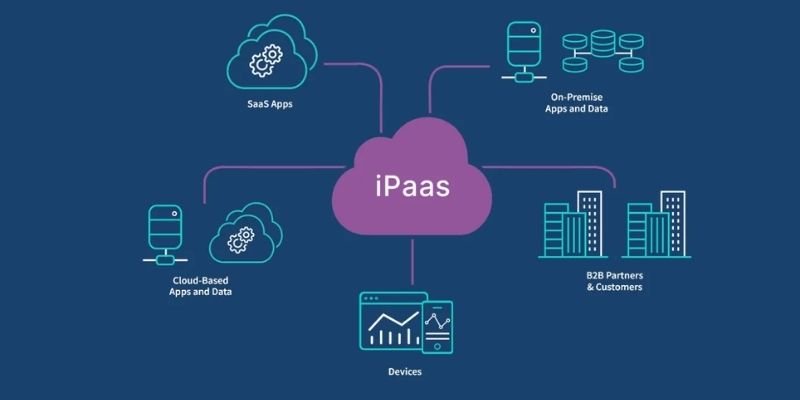
iPaaS Demystified: What Integration Platform as a Service Really Means

Which Project Management Tool Is Right for You in 2025: ClickUp or Asana?
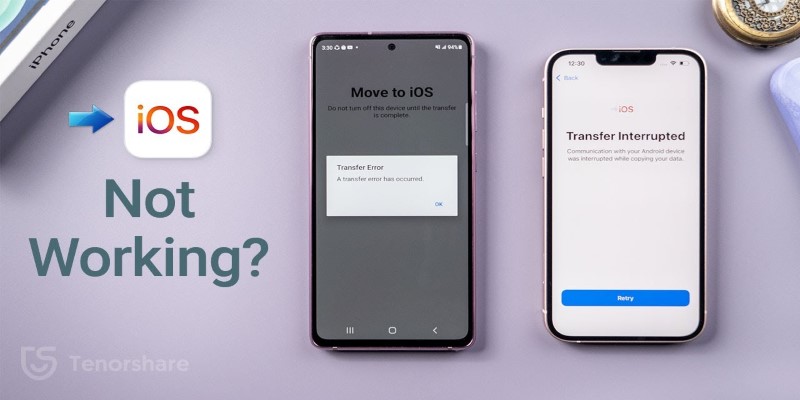
Move to iOS App Not Working? Here's How to Fix It Fast
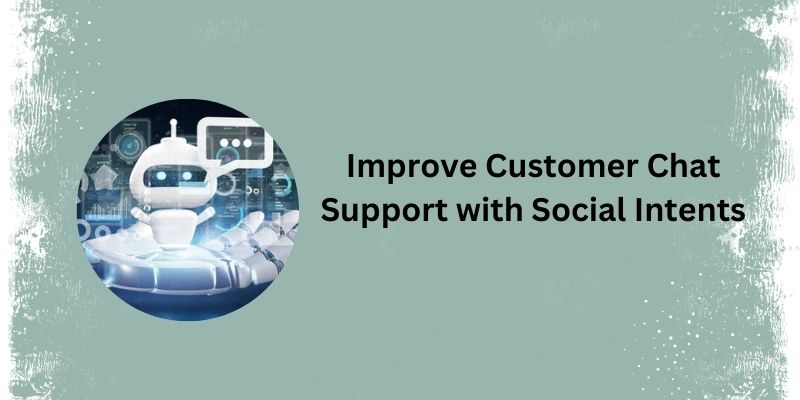
Top 5 Benefits of Using Social Intents for Support

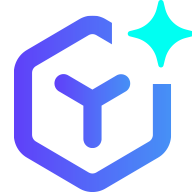 novityinfo
novityinfo