Step-by-Step Tutorial for Live Blogging in WordPress
Advertisement
WordPress allows you to use live blogging to give updates in real time at events, during news or throughout other activities. We’ll be with you every step of the way, from setting up to publishing, so you can provide immediate, interesting content to your audience right as events unfold.
What Is Live Blogging?

Writing blog posts in real time—also called live blogging—keeping the same post updated constantly and allowing readers to keep up as the news develops. Instead of presenting fixed information, live blogs keep updating fresh data and ensuring your audience stays actively engaged.
Here are some common scenarios where live blogging shines:
- Sports events
- Breaking news coverage
- Conferences and webinars
- Product launches
Ready to bring live blogging to your WordPress site? Let’s explore how to set it up and keep your audience connected.
Step 1: Choose the Right WordPress Plugin for Live Blogging
While WordPress can do many things, it lacks a live blogging feature by default. Thankfully, plenty of plugins are available to make live blogging straightforward for your audience. They have been built to ensure that your updates are instantly delivered for events, news or when commenting live. Let’s take a look at the leading options, as they all have special attributes for different users.
1. WP Live Blogging
This plugin is created to ensure live blogging is easy and takes less time. It makes it easy for bloggers to notify readers instantly, without having them to keep refreshing the page. Installing and setting up this plugin is straightforward, does not need tech skills and makes it suitable for both beginners and various smaller teams.
It is perfect for smaller blogs and is great for covering things like sports matches, conferences or launch events in real time. Since it emphasizes simplicity and what works best, both the user and the audience can use it without extra hassle.
2. Live Blogging for WordPress
Live Blogging for WordPress is a versatile plugin packed with features to elevate your live blogging experience. It supports auto-refreshing content, custom styling options to match your brand’s look, and social media integration for real-time audience engagement. Designed with news websites and event coverage in mind, this plugin ensures that your audience stays engaged with dynamic updates and easy-to-share content.
Whether you’re reporting breaking news, live-tweeting a major event, or covering an ongoing situation, its social sharing capabilities and customizable design make it a powerful choice.
3. Spectre – Live Blogging
Spectre is a premium live blogging plugin built for professional bloggers, content teams, or high-traffic websites. It’s packed with advanced features like threaded comments, allowing for interactive discussions between readers and contributors, multimedia embedding for rich and engaging content, and built-in moderation tools for managing user contributions effectively. The plugin is designed to handle the demands of large-scale live blogs with ease, making it a go-to solution for those who need robust functionality.
For this tutorial, we’ll focus on using WP Live Blogging due to its simplicity, ease of use, and free availability. This makes it an excellent starting point for smaller projects, personal bloggers, or those new to live blogging who want to provide real-time updates without diving into complex or expensive tools.
Step 2: Install and Activate the Plugin
- Log in to your WordPress dashboard.
- Navigate to Plugins > Add New.
- Search for "WP Live Blogging."
- Click "Install Now" and then "Activate."
After activation, a new "Live Blogging" option will appear in your WordPress admin menu.
Step 3: Configure Plugin Settings
Before creating your first live blog, configure the plugin settings:
- Go to Live Blogging > Settings.
- Auto-Refresh Interval: Set how often the blog updates (e.g., every 10 seconds).
- Default Post Status: Choose whether updates publish immediately or require moderation.
- User Permissions: Define which user roles can contribute (e.g., Editors, Authors).
- Styling Options: Customize fonts, colors, and layout to match your theme.
Save your settings before proceeding.
Step 4: Create a New Live Blog Post
- Go to Posts > Add New.
- Enter a title (e.g., "Live Updates: Annual Tech Conference 2024").
- In the post editor, locate the "Live Blogging" meta box.
- Click "Enable Live Blogging" for this post.
Now, your post is ready for real-time updates.
Step 5: Add Live Updates to Your Blog
As the event unfolds, you can add updates directly from the WordPress editor:
- In the Live Blogging meta box, type your update.
- Add images, videos, or GIFs by clicking the media upload button.
- Use timestamps to keep readers informed (e.g., "3:15 PM – Keynote speech begins").
- Click "Add Update" to publish instantly.
Each update appears in chronological order, with the newest entries at the top.
Step 6: Enhance Engagement with Interactive Features
To make your live blog more engaging, consider adding:
1. Social Media Integration
- Embed tweets, Instagram posts, or Facebook updates.
- Use hashtags to encourage audience participation.
2. Reader Polls & Quizzes
- Use plugins like WPForms to add quick polls.
- Ask questions to keep readers involved.
3. Live Chat (Optional)
- Plugins like Tidio Live Chat allow real-time discussions.
Step 7: Optimize for Performance & SEO
Since live blogs can get heavy, optimize them for speed and search engines:
- Use Caching- Install WP Rocket or W3 Total Cache to improve loading times.
- Enable Lazy Loading- Prevent media-heavy updates from slowing down your site.
- Add Relevant Keywords- Include event-related keywords in the title and meta description.
Archive the Live Blog After the Event
- Once the event ends, edit the post to include a summary.
- Disable auto-refresh to reduce server load.
Step 8: Promote Your Live Blog

To maximize your live blog’s reach and engagement, it’s essential to get the word out effectively. Here are some key ways to promote it:
- Share on social media: Post about your live blog on platforms like Twitter, LinkedIn, Facebook, and Instagram both before and during the event. Use engaging visuals, relevant hashtags, and tag any event organizers or speakers to increase visibility. Encourage your audience to share the link with their networks.
- Send email newsletters: Craft a compelling email to your subscribers with a direct link to the live blog. Highlight why they should tune in, such as exclusive updates or behind-the-scenes coverage. Consider sending a reminder email closer to the event time to keep it top of mind.
- Embed a countdown timer: Use plugins like Event Countdown Timer to create a sense of urgency and anticipation. Add the timer to your website, blog posts, or promotional emails to remind your audience of the event date and time. This will encourage them to bookmark the live blog and return when it goes live.
Conclusion
Live blogging in WordPress is a powerful way to engage audiences in real-time. By selecting the right plugin, configuring settings, and optimizing for performance, you can deliver dynamic updates that keep readers coming back. Whether you're covering a sports match, tech conference, or breaking news, this step-by-step guide ensures a smooth live blogging experience.
On this page
What Is Live Blogging? Step 1: Choose the Right WordPress Plugin for Live Blogging 1. WP Live Blogging 2. Live Blogging for WordPress 3. Spectre – Live Blogging Step 2: Install and Activate the Plugin Step 3: Configure Plugin Settings Step 4: Create a New Live Blog Post Step 5: Add Live Updates to Your Blog Step 6: Enhance Engagement with Interactive Features 1. Social Media Integration 2. Reader Polls & Quizzes 3. Live Chat (Optional) Step 7: Optimize for Performance & SEO Archive the Live Blog After the Event Step 8: Promote Your Live Blog ConclusionAdvertisement
Related Articles
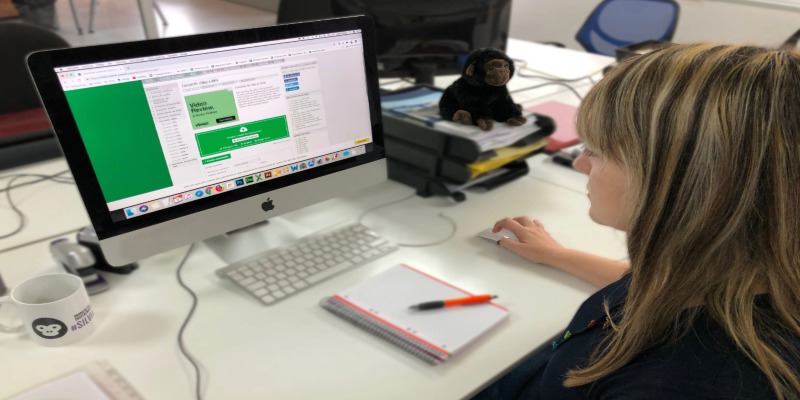
Simple Ways to Transform MXF Files to ASF for Better Playback

Which Is Better for Your Team in 2025: Asana or Monday?
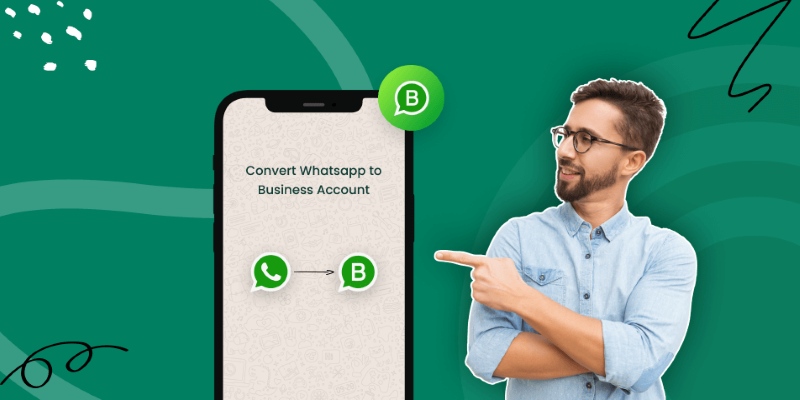
How to Change WhatsApp to Business Account Without Losing Data

What Is DeepSeek and Why Should You Care?
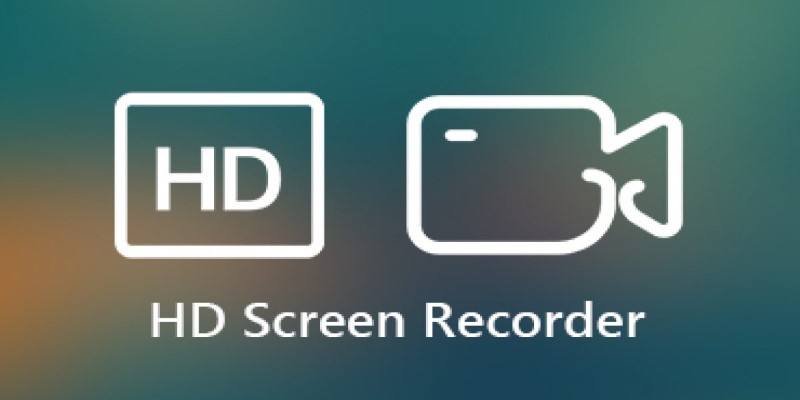
Record Your Screen in Stunning Quality: Top Software Picks for Windows Users
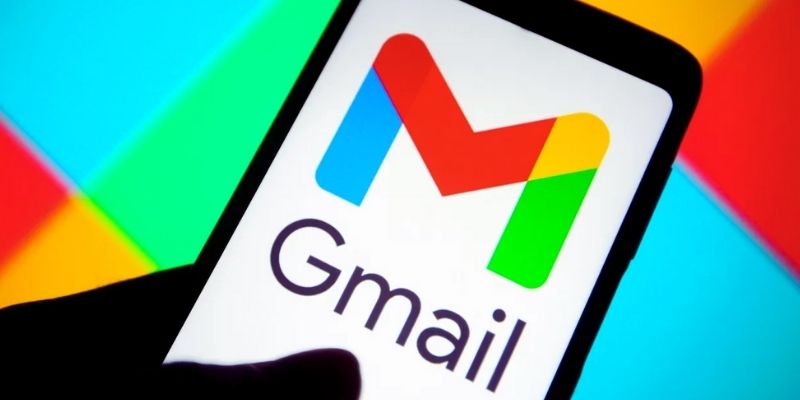
Secure Your Communications: How to Send Encrypted Emails in Gmail
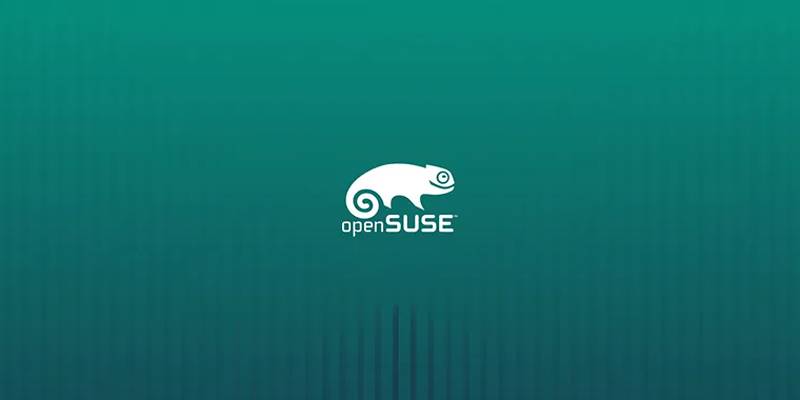
OpenSUSE Tumbleweed Integrates Linux 6.14 and OpenSSH 10.0 Security

Get Best 8 Video Editing Software to Make Your Own "Hollywood" Video

YubiKey Explained: What It Is and How It Works
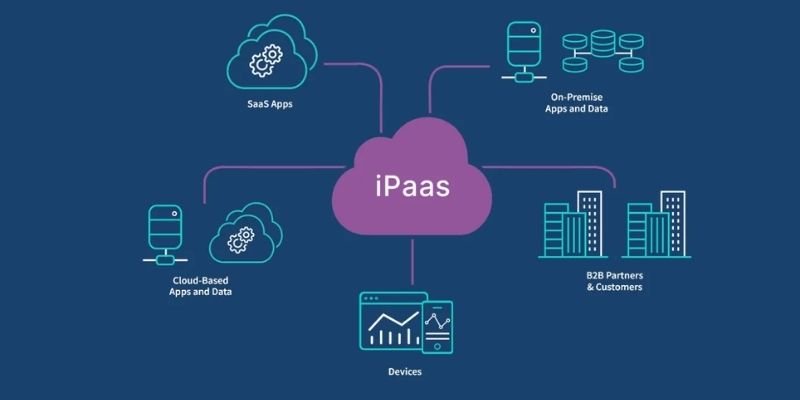
iPaaS Demystified: What Integration Platform as a Service Really Means
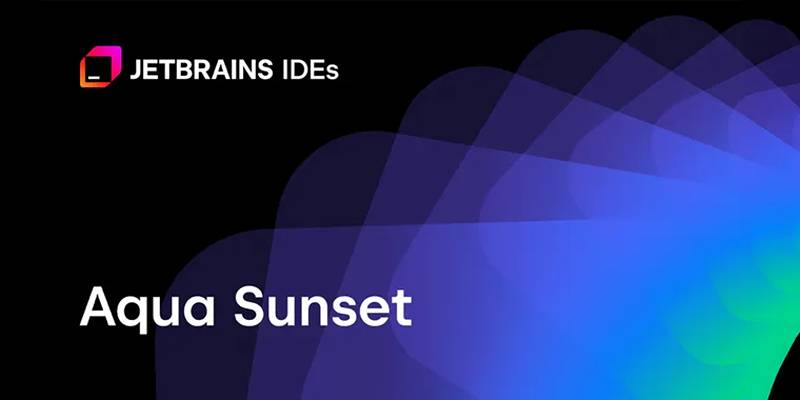
JetBrains to Retire Aqua IDE Due to Low User Adoption and Feedback
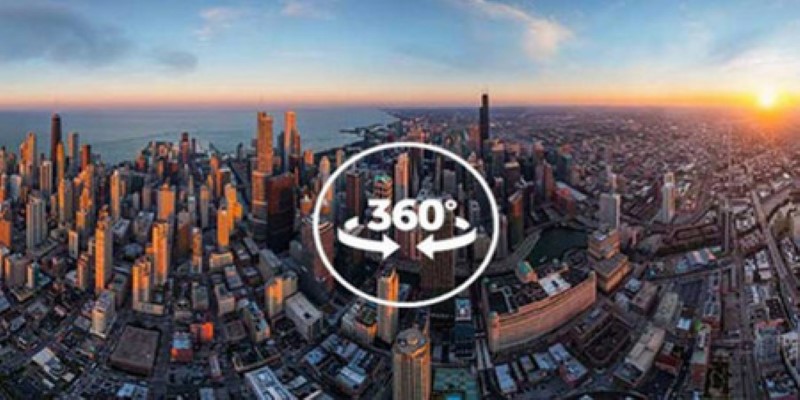
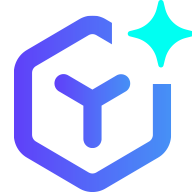 novityinfo
novityinfo