Simple Ways to Transform MXF Files to ASF for Better Playback
Advertisement
MXF files tend to pop up when you’re dealing with professional cameras or broadcast systems. They’re packed with high-quality video, audio, and metadata—but not always friendly when it comes to casual playback or sharing. ASF, on the other hand, works across a range of media players and is better suited for streaming. If you're looking to convert MXF to ASF, whether to save space, improve compatibility, or simply make your files easier to manage, there are quite a few ways to make that happen. Let’s take a look at all the options—on desktop and online—so you can pick the one that fits how you work.
How to Convert MXF Videos to ASF Files on Desktop and Online
Convert with VLC Media Player
If VLC is installed on your system, you're halfway there. It's primarily famous for being able to play nearly anything you throw at it, but it also has a convert feature built in that ASF is supported by. Open VLC, go to the Media tab, and use the Convert/Save option. From there, you can add your MXF file, select an ASF-compatible output profile, select a destination, and begin the conversion. The process is simple and fast, but it is not the most precise in terms of output options.
This method is great if you just need to convert one or two files and don’t want to install anything new. It won’t give you advanced editing options or batch conversion, but for a quick task, it gets it done.
Try FFmpeg for Full Control
If you’re comfortable using command-line tools, FFmpeg is the most precise option. It doesn’t come with a fancy interface, but that’s the trade-off for control and speed. Once installed, you just open a command window and type a short line of code to convert your MXF file to ASF. For example:
ffmpeg -i input.mxf -c:v wmav2 -c:a wmav2 output.asf
That one line does the trick. You can adjust the codecs, change the resolution, or even run a batch of files with a script. FFmpeg is built for users who want to fine-tune every part of the process and aren’t put off by a terminal window.
Use Any Video Converter
Any Video Converter offers a more visual approach. The interface is designed for everyday users, and converting MXF to ASF only takes a few clicks. After loading your video, you choose ASF as your output format, confirm the destination folder, and hit convert. The software handles both single files and batches, and it also comes with trimming, cropping, and quality adjustment features.
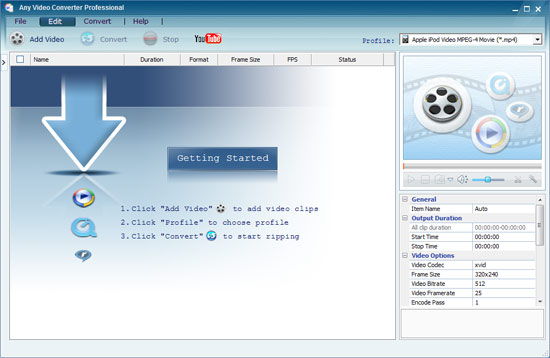
There’s a free version that handles basic tasks well, and a paid version with extra tools if you're working with video regularly. It’s a good pick if you prefer a clean layout and want a bit more control than VLC, without going into professional software territory.
Use Adobe Media Encoder if You Have It
If you’re already in the Adobe ecosystem, Media Encoder might be your best choice. It’s meant for professionals but doesn’t require a complicated process to get results. Once your MXF file is in the queue, you pick the output format—ASF is under the Windows Media settings—then adjust presets as needed and start the queue.
This tool is ideal if you're concerned about preserving quality or need consistency across multiple projects. The downside, of course, is the price. But if you already subscribe to Adobe, it fits smoothly into the workflow.
Go with HandBrake (with a Twist)
HandBrake doesn’t support ASF directly, but there’s a workaround. You can first convert the MXF file to a more common format like MP4, and then use a second tool—VLC, FFmpeg, or another—to convert that MP4 to ASF. While it adds an extra step, HandBrake gives you a lot of control over compression and resolution, which is useful if you want to shrink a large file before switching formats.
This path works well if your main concern is managing file size or customizing your video before the final conversion.
Use Convertio (Quick and No Installation)
If you don’t want to install anything, several web-based converters can handle MXF to ASF conversion directly in your browser. Convertio is one of the most straightforward. You upload your file, pick ASF, and hit convert. Once it’s ready, you download the result. It’s convenient, especially for smaller files, but it comes with limits. Free plans often restrict file size, and large or lengthy videos might not be cut. You'll also need a stable internet connection since the file uploads and downloads can be heavy depending on the file.
Use Online-Convert for More Custom Options
If you’re looking for a little more control but still want to stay in your browser, Online-Convert is worth a look. It lets you tweak things like resolution, bitrate, and audio settings before the conversion begins. That way, you’re not stuck with default values. The interface is simple enough for beginners, and you don’t have to sign up for small tasks. It can handle MXF uploads straight from your device or cloud storage.
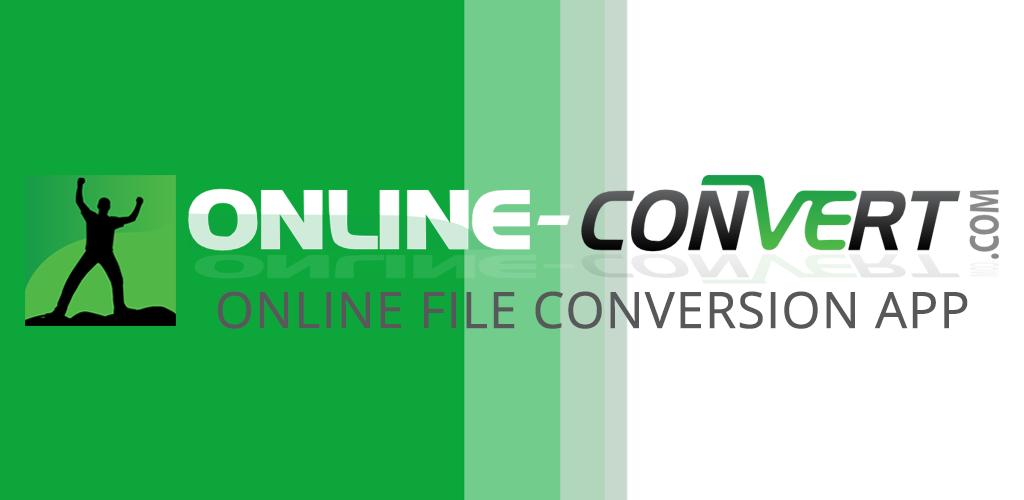
One thing to keep in mind—just like other online converters—is that there's a file size cap unless you sign up for a paid plan. But for short videos or compressed files, it does the job well.
Closing Thoughts
Whether you're looking for a no-fuss browser tool or prefer total control on your desktop, there's more than one way to convert MXF files to ASF. Each method has its strengths. VLC and Any Video Converter are easy and free, while FFmpeg and Adobe Media Encoder give you more technical flexibility. If you just need one or two small files converted quickly, online tools like Convertio or CloudConvert are perfect. No matter which one you pick, you're not stuck with an MXF file that won't play—there's a solution that fits right in with how you like to work.
On this page
How to Convert MXF Videos to ASF Files on Desktop and Online Convert with VLC Media Player Try FFmpeg for Full Control Use Any Video Converter Use Adobe Media Encoder if You Have It Go with HandBrake (with a Twist) Use Convertio (Quick and No Installation) Use Online-Convert for More Custom Options Closing ThoughtsAdvertisement
Related Articles
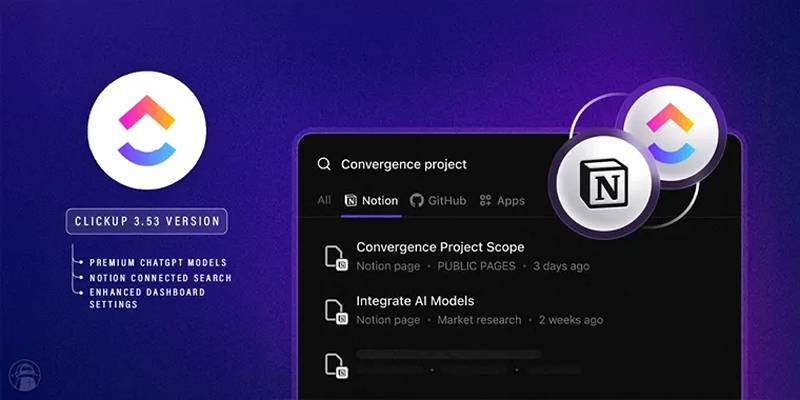
ClickUp 3.53 Integrates Premium ChatGPT and Upgrades Notion Support

Airtable 101: What It Is and Why It’s Popular

YubiKey Explained: What It Is and How It Works
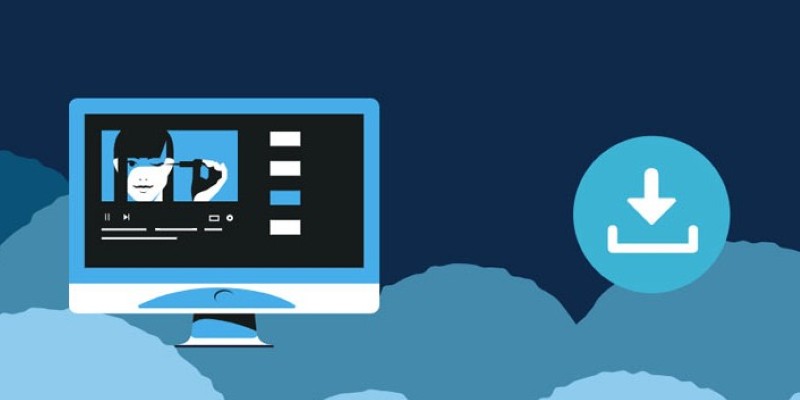
8 FLV Recorders That Help You Save Streaming Videos
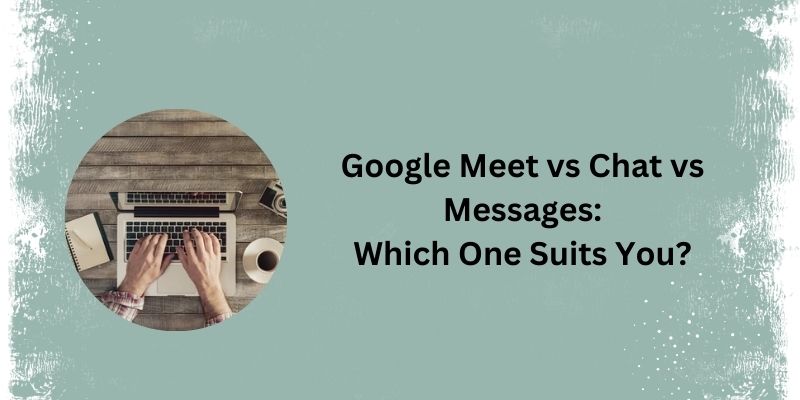
Top 3 Google Tools for Better Communication
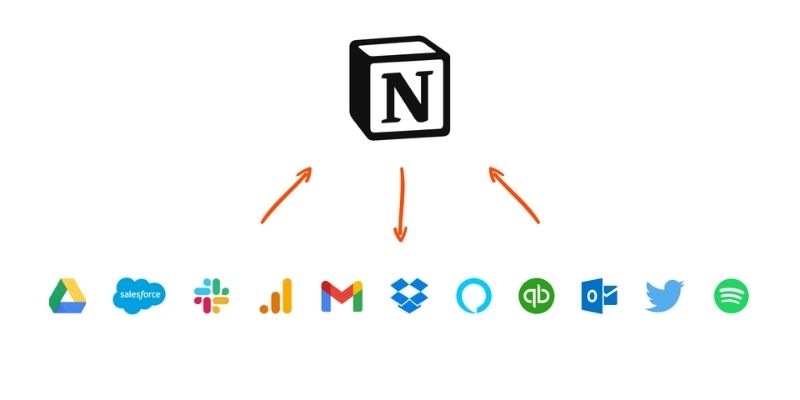
Getting Started with Notion: What It Is and How to Use It
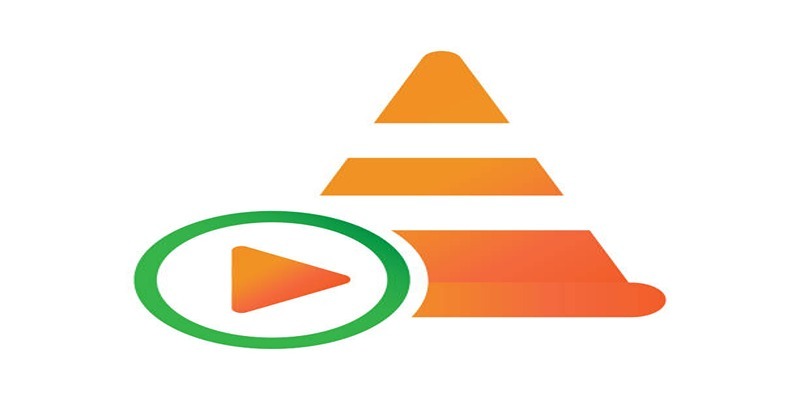
How to Combine Video Files Using VLC Media Player
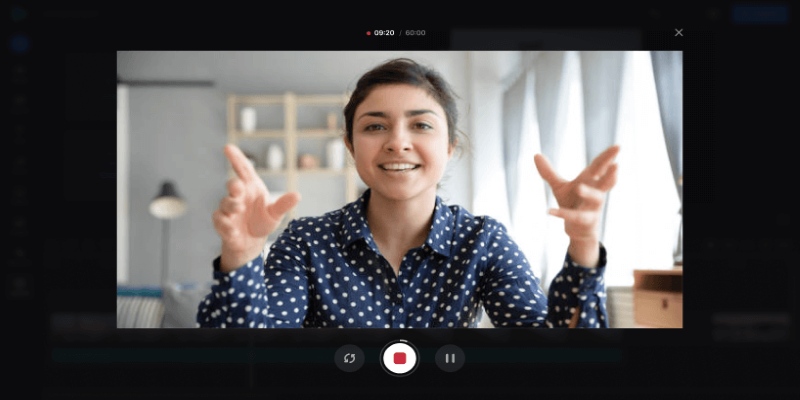
Best Online Tools to Record Webcam Videos Easily
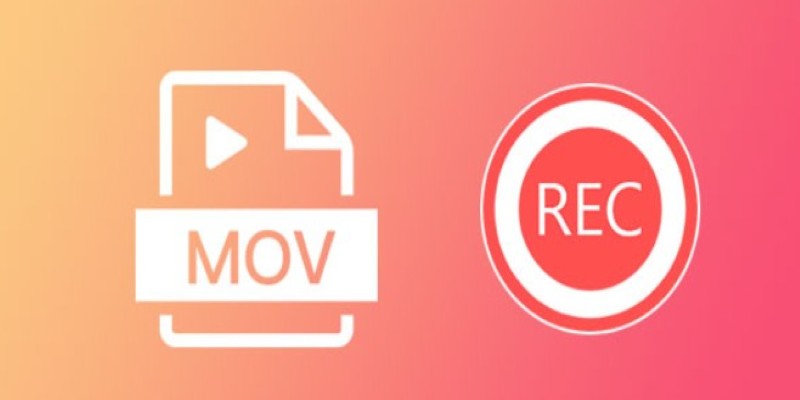
8 Best MOV Recording Software for Windows Users
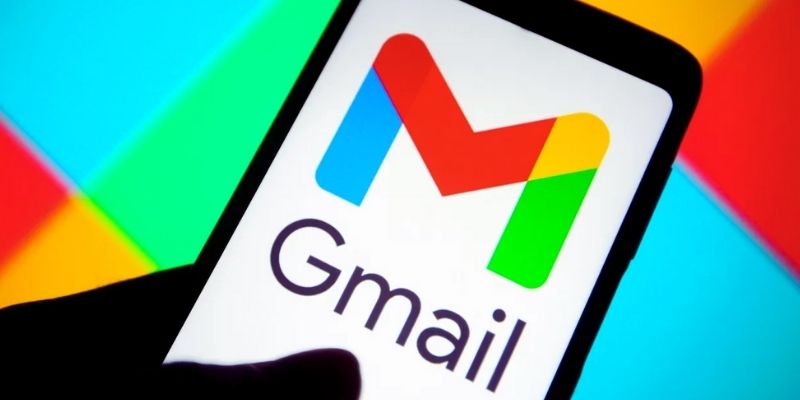
Secure Your Communications: How to Send Encrypted Emails in Gmail

Which Project Management Tool Is Right for You in 2025: ClickUp or Asana?

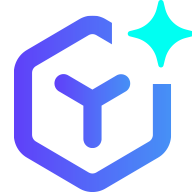 novityinfo
novityinfo