8 Best MOV Recording Software for Windows Users
Advertisement
If you've ever tried to record a video on your computer only to find the format doesn't match what you need, you're not alone. Especially when it comes to MOV files, this format, known for its high-quality output and Apple roots, can sometimes be tricky to work with—unless you've got the right software. And if you're working on a PC, your options might feel even more limited. But here's the good news: you're not stuck. There are tools out there that can do the job well, and some of them are surprisingly easy to use. So, if you've been wondering where to start, this list can help point you in the right direction.
What to Look for in a MOV Recorder
Before diving into which software to grab, let's set the stage. A MOV recorder should do a few things right. It needs to give you solid control over quality. It should support audio input that syncs smoothly. It shouldn't hog all your system's resources. And, maybe most importantly, it should actually record in MOV without needing a dozen settings to be changed. There's no point in spending hours tweaking something that should just work. So, as we go through the list, these are the sort of details we'll be keeping an eye on.
8 Best MOV Recording Software Worth You to Use on PC
Bandicam
Bandicam has been around long enough to become a staple. It’s straightforward. You open it, pick your settings, hit record, and it starts doing what you need. One thing it does especially well is screen and webcam capture. It doesn’t clutter your screen with unnecessary stuff, and it gives you control over resolution and bitrate. What makes it stand out for MOV recordings is the ability to tweak the format settings easily. Even beginners won’t need to dig too deep. It’s reliable, light on your system, and just works.
OBS Studio
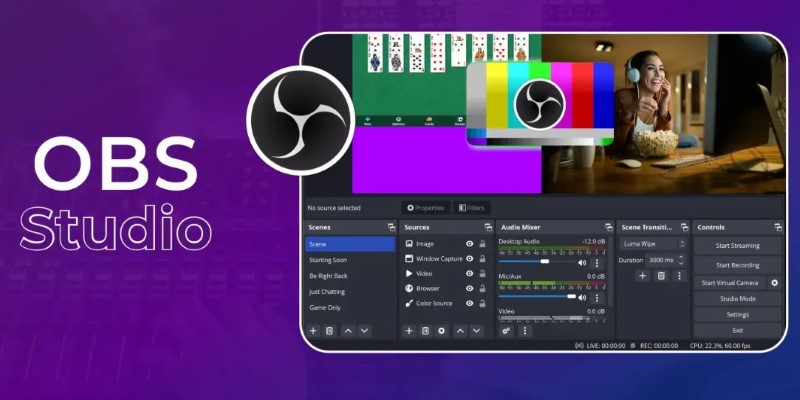
OBS is a fan favorite among gamers and streamers. But here's the twist—it's just as good for local recordings. It lets you set the output file type, and if MOV is what you're after, you can get there with a few clicks. The interface may take a little getting used to, but the customization is worth it. You decide everything from frame rate to audio source to transitions between scenes. For anyone looking for a more advanced setup, especially with multiple screens or overlays, this is a solid pick.
Camtasia
Camtasia takes things in a slightly different direction. It’s not just a recorder—it’s also an editor. If you need to trim, cut, add text, or adjust your audio levels afterward, you don’t need to switch tools. Everything’s in one place. For MOV files, the export options give you plenty of room to control how your final output looks. It might not be the fastest software out there, but if you're making content for work or school, it saves you the trouble of juggling separate apps.
Movavi Screen Recorder
This one leans more toward the clean-and-simple side of things. Movavi lets you capture video and audio in MOV format without throwing too many choices at you. It’s kind of like having a digital notepad that just happens to handle screen recording very well. One nice touch is the scheduler—you can set it to start recording at a certain time and walk away. Handy for webinars or meetings you don’t want to miss. And while it’s not free, the price isn’t too steep if you record often.
FlashBack Express
Don’t let the “Express” in the name fool you—this software delivers. It’s built for screen recording with the kind of user interface that doesn’t try too hard. That’s a good thing. You pick what you want to record, set the output format, and let it roll. The free version does more than you'd expect, including full-screen, windowed, or custom area captures. To get MOV output, you may need to convert afterward, but the process is smooth enough not to be a deal-breaker.
Apowersoft Screen Recorder Pro
This tool strikes a middle ground between simplicity and feature-rich design. You can record your screen, webcam, or both at once. It supports real-time annotations, which is great if you’re explaining something while recording. As for MOV files, you can set it in the export menu, and the quality stays crisp. What’s more, the software is cloud-friendly, so you can save your recordings online if your local drive is running low. While that might not be a big deal for everyone, it’s a thoughtful addition.
Icecream Screen Recorder
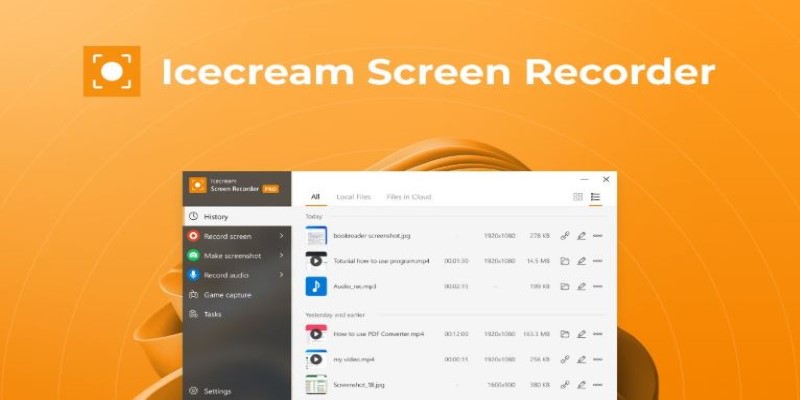
This one doesn’t try to be flashy. That’s part of the charm. Icecream Screen Recorder has a no-fuss interface that gets you from setup to recording fast. You can select exactly what part of the screen to capture, include audio, and export to MOV with very little tweaking. One of the underrated features is the drawing tool that lets you highlight or mark things during the recording. It’s the kind of tool that works well for quick how-tos or product demos.
Screencast-O-Matic
Yes, the name is a mouthful, but the app itself is smooth. Screencast-O-Matic is built for tutorials, presentations, and similar content. While it originally launched as a browser-based tool, its desktop version is more powerful. You can pick from different resolutions, record system audio or mic input, and save directly in MOV. The editing tools aren’t bad either—you can trim, caption, or even blur parts of the screen before exporting. That means less time hopping between programs.
The Bottom Line
Picking the right MOV recording software comes down to what fits your style. If you want something lightweight, Bandicam or Icecream works well. Need detailed control? OBS has you covered. For polished results, try Camtasia or Movavi. FlashBack and Screencast-O-Matic are great for simple tasks with fewer clicks. Each of these options handles MOV files without making things complicated. So, instead of wasting time adjusting endless settings, just grab the one that fits your needs and start recording. Whether it’s for work, tutorials, or just saving memories, the right tool makes the whole process easier.
Advertisement
Related Articles

Step-by-Step Tutorial for Live Blogging in WordPress
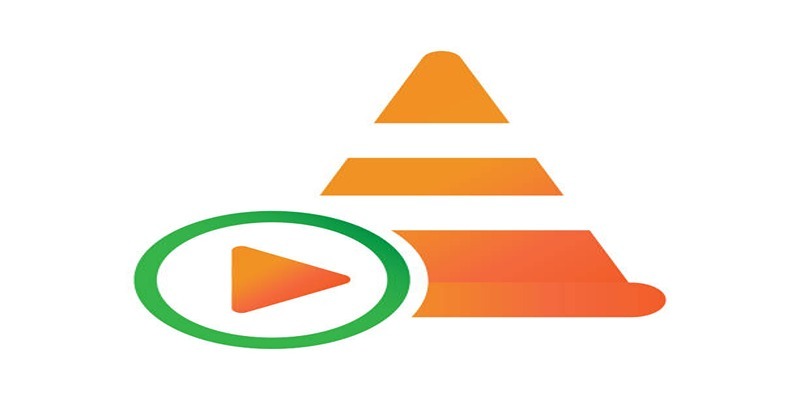
How to Combine Video Files Using VLC Media Player
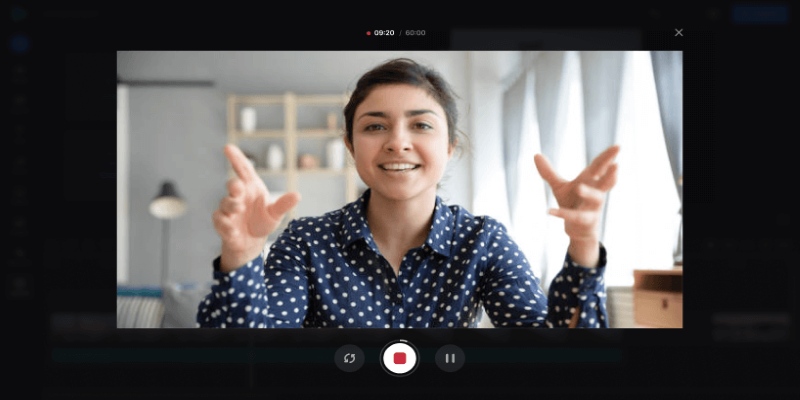
Best Online Tools to Record Webcam Videos Easily
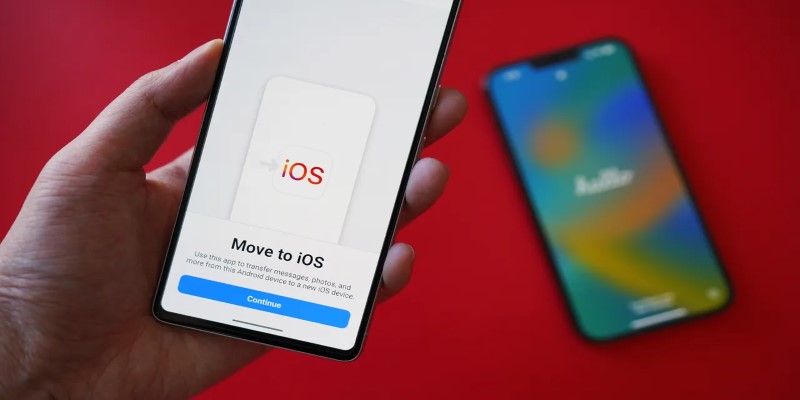
How Can You Transfer Data from Samsung to iPhone Easily?
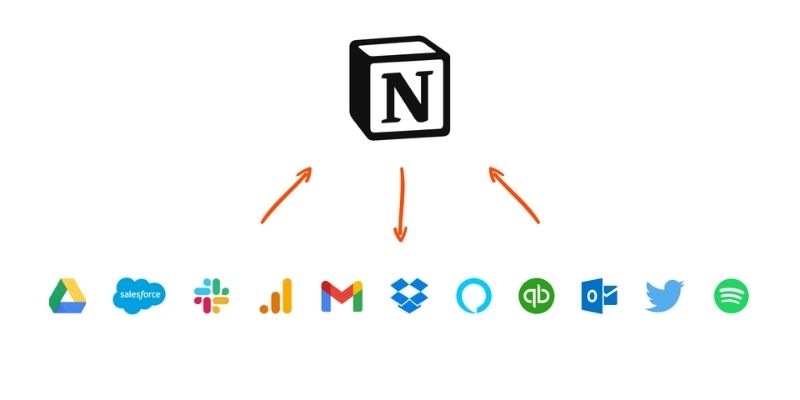
Getting Started with Notion: What It Is and How to Use It
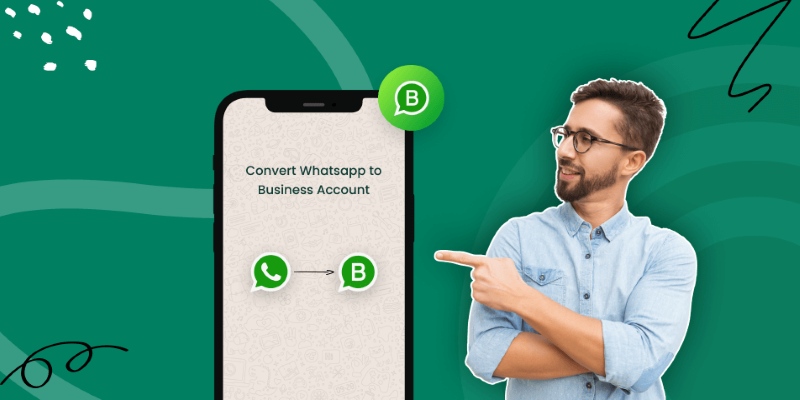
How to Change WhatsApp to Business Account Without Losing Data

7 Key Differences Between Bitwarden and LastPass That Matter in 2025
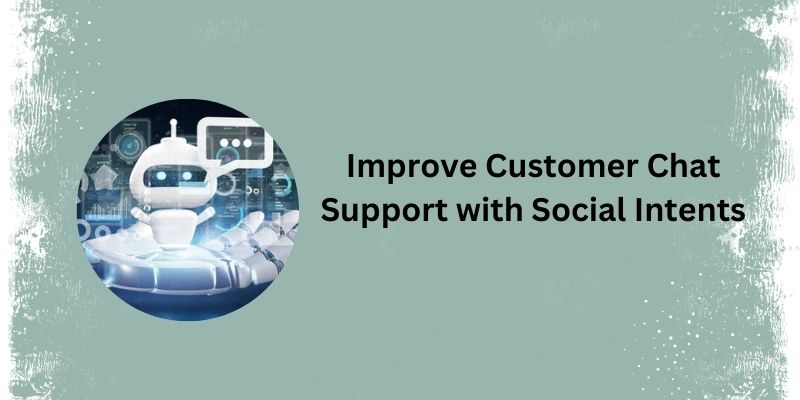
Top 5 Benefits of Using Social Intents for Support
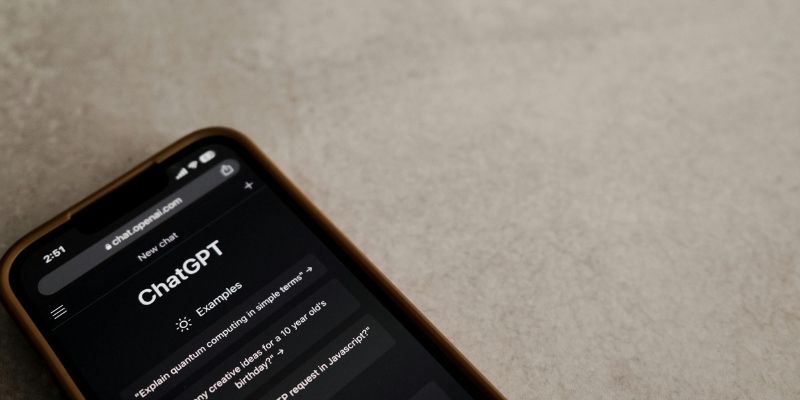
Understanding GPT: Everything You Need to Know
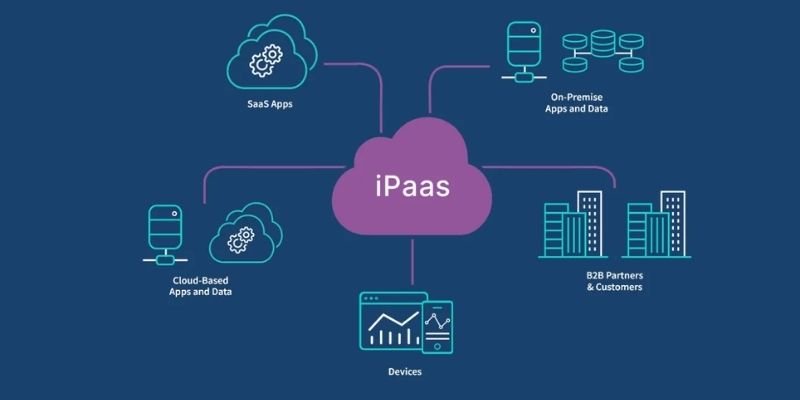
iPaaS Demystified: What Integration Platform as a Service Really Means
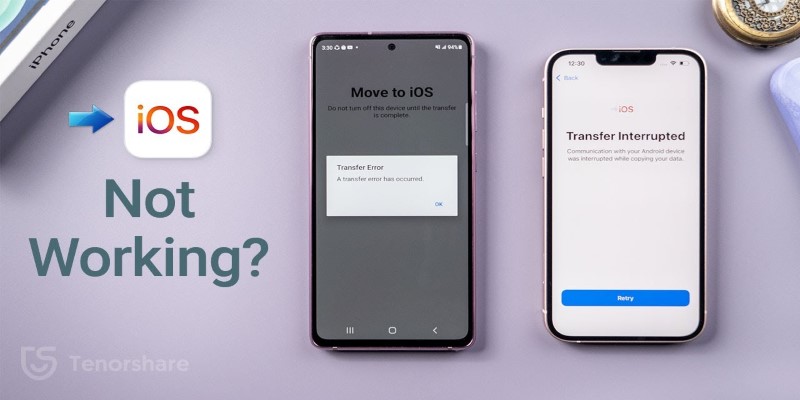
Move to iOS App Not Working? Here's How to Fix It Fast

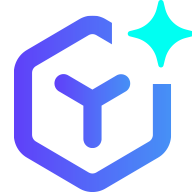 novityinfo
novityinfo