How to Change WhatsApp to Business Account Without Losing Data
Advertisement
Switching from a regular WhatsApp account to a WhatsApp Business account sounds intimidating at first. You wonder if your chats will vanish, your media will get lost, or your precious client contacts will disappear into thin air. Good news — it’s way easier than you think. And yes, you can make the switch without losing a single chat, photo, or file.
Whether you're just starting a small business or trying to organize client conversations better, moving to WhatsApp Business can make everyday communication a lot smoother. You won’t need any technical background either — if you can use regular WhatsApp, you can handle this switch easily. Let’s walk through the process together, step-by-step.
Steps to Change WhatsApp to Business Account Without Losing Data
Step 1: Backup Your Current WhatsApp Data
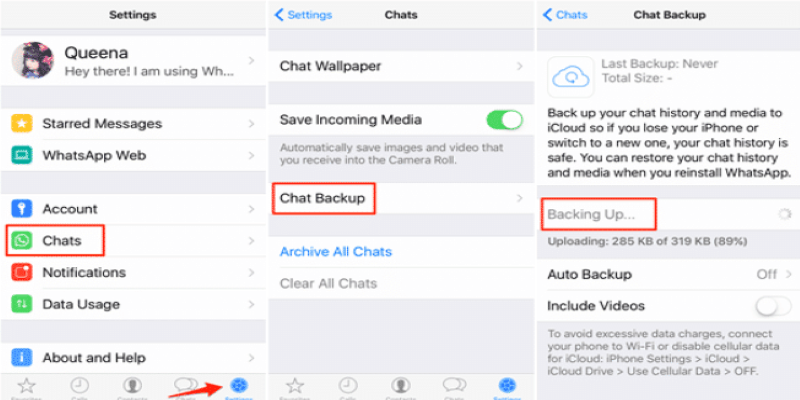
Before making any changes, you want a full backup. Think of this as your insurance policy.
Here’s how you do it:
- Open WhatsApp (the regular one you’re currently using).
- Tap on the three dots (menu) in the top-right corner.
- Go to Settings > Chats > Chat Backup.
- Tap Back Up and wait for it to finish.
If you’ve already set up Google Drive (for Android) or iCloud (for iPhone) backups, it will go there. If not, now’s the time to link your account to Google Drive or iCloud so your backup is safe.
Make sure you’re on Wi-Fi unless you want to burn through your mobile data.
Step 2: Download WhatsApp Business
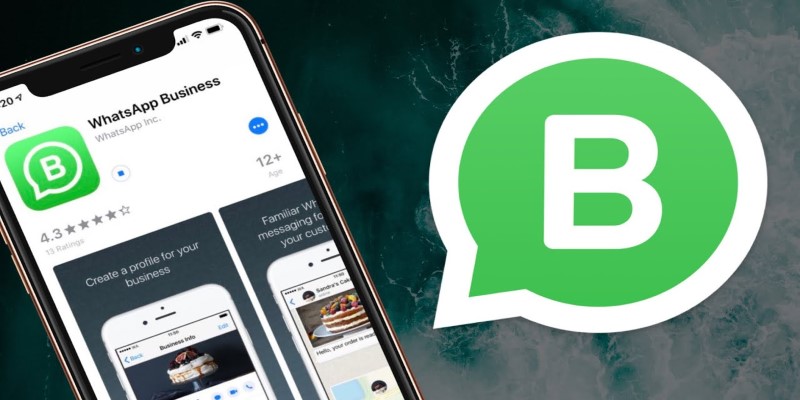
Now, head over to the App Store or Google Play Store and search for WhatsApp Business. You’ll recognize it because it has a slightly different logo — a white “B” inside a green chat bubble.
Download it, but don’t open it yet if you want to be extra careful. Let’s finish the prep work first.
Step 3: Prepare for the Switch
Some people get nervous about whether they need to delete the regular WhatsApp before installing WhatsApp Business. You don’t.
Both apps can exist together on your phone if you register them with different phone numbers.
But if you are using the same number (which most people do for business), WhatsApp Business will automatically detect your backup and ask if you want to use it. No need to uninstall anything manually.
Double-check that your phone number is active and can receive SMS messages because you’ll need to verify it.
Step 4: Set Up WhatsApp Business and Restore Your Chats
Now, open WhatsApp Business for the first time.
Here’s what will happen:
- It will ask you to verify your phone number. Use the same number you had on regular WhatsApp if you want all your old chats to appear.
- After verification, it will find your backup automatically and prompt you to restore it. Tap Restore and wait patiently.
- Once restored, you will see all your old messages, images, videos, and contacts — exactly the way you left them.
From there, you can start customizing your business profile. Add your business name, description, working hours, website link, and even your store location if you want.
And there you go — your data stays perfectly safe.
Important Things to Keep in Mind During the Process
You Can’t Switch Back Easily
Once your account is switched to a WhatsApp Business account, you can still message anyone and use it normally. But switching it back to a personal account isn’t as straightforward. You’d have to delete the business app, install the regular one again, and re-register. That’s why it's smart to be sure about the move before you do it.
Same Number, Same Data
If you're sticking with the same number, your data carries over perfectly. No need to panic. But if you decide to use a different number for your business account, you'll start fresh. So, if you care about keeping your old chats, use the same phone number.
Dual WhatsApp on One Phone?
Some Android phones allow "Dual Apps" or "App Twin," meaning you could have regular WhatsApp and WhatsApp Business installed side-by-side using two different numbers. iPhones, not so much — unless you use workarounds with third-party apps, which aren’t always reliable. For most people, having just WhatsApp Business is enough because it does everything the personal version can — and more.
Common Mistakes People Make During the Switch (and How to Avoid Them)
Most people who run into problems during the switch overlook the simple stuff. Here’s what you should double-check to avoid unnecessary stress:
Skipping the Backup: If you don’t back up first, you risk losing everything. Always back up manually before starting.
Wrong Number Registration: If you accidentally verify a different number during setup, your chats won’t come back. Always double-check the number you’re verifying.
Forgetting to Update Business Details: After switching, don’t leave your profile blank. Customers trust businesses more when the profile looks complete and informative.
Assuming Notifications Are the Same: WhatsApp Business lets you set custom notifications for different message types. Spend a minute personalizing them so you don’t miss important orders or questions.
Take care of these small things, and the switch will be completely hassle-free.
Wrapping Up
Switching from regular WhatsApp to WhatsApp Business without losing your data is a lot easier than people think. The key is to back up your chats first, download the right app, and restore your backup when asked. As long as you stick to the same number, your conversations, photos, videos, and contacts stay right where they are.
Once you're up and running, setting up a polished business profile can help you look more professional without needing any fancy tech skills. Whether you're a freelancer, a small shop owner, or someone just starting out, WhatsApp Business is a smart move to make your communications smoother and more organized.
On this page
Steps to Change WhatsApp to Business Account Without Losing Data Step 1: Backup Your Current WhatsApp Data Step 2: Download WhatsApp Business Step 3: Prepare for the Switch Step 4: Set Up WhatsApp Business and Restore Your Chats Important Things to Keep in Mind During the Process You Can’t Switch Back Easily Same Number, Same Data Dual WhatsApp on One Phone? Common Mistakes People Make During the Switch (and How to Avoid Them) Wrapping UpAdvertisement
Related Articles
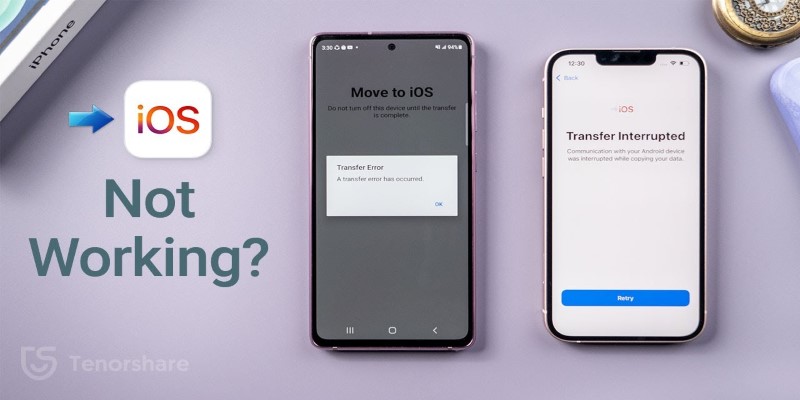
Move to iOS App Not Working? Here's How to Fix It Fast
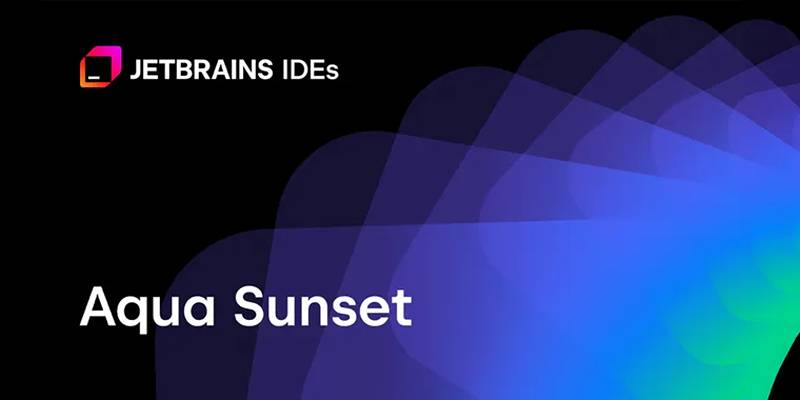
JetBrains to Retire Aqua IDE Due to Low User Adoption and Feedback

Airtable 101: What It Is and Why It’s Popular

Get Best 8 Video Editing Software to Make Your Own "Hollywood" Video
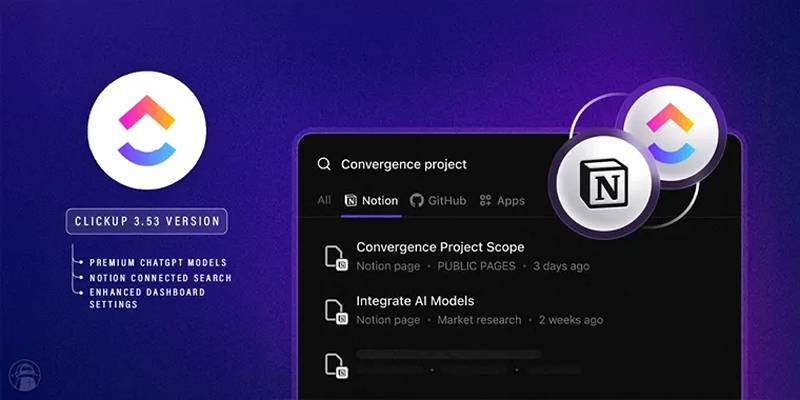
ClickUp 3.53 Integrates Premium ChatGPT and Upgrades Notion Support
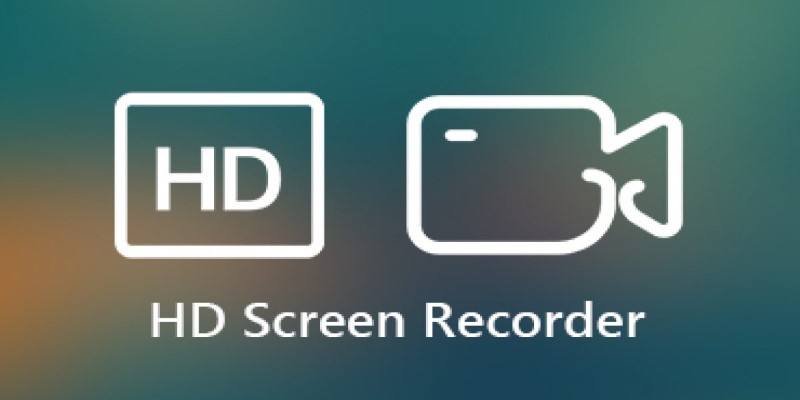
Record Your Screen in Stunning Quality: Top Software Picks for Windows Users
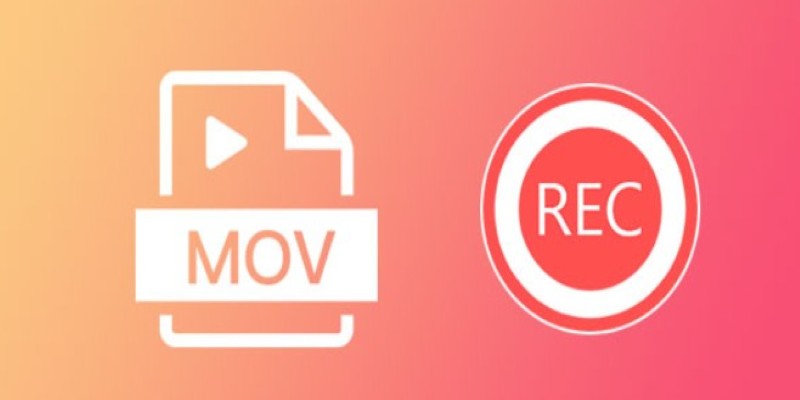
8 Best MOV Recording Software for Windows Users
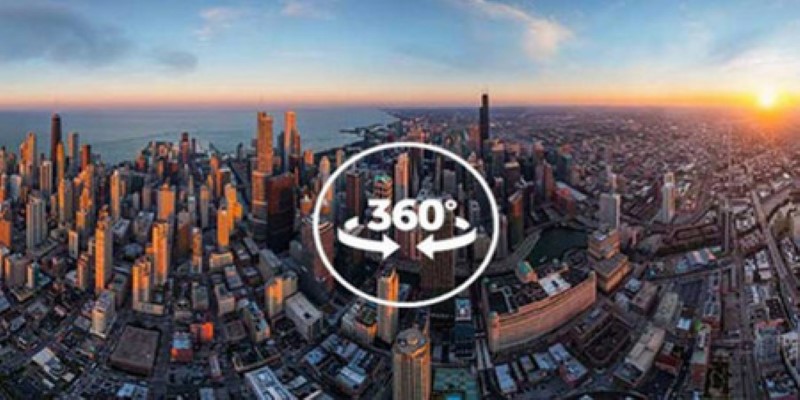
Best 360 Video Player - Play 360-Degree Videos with Ease

What Is Bluesky and How Does It Stack Up Against Twitter?
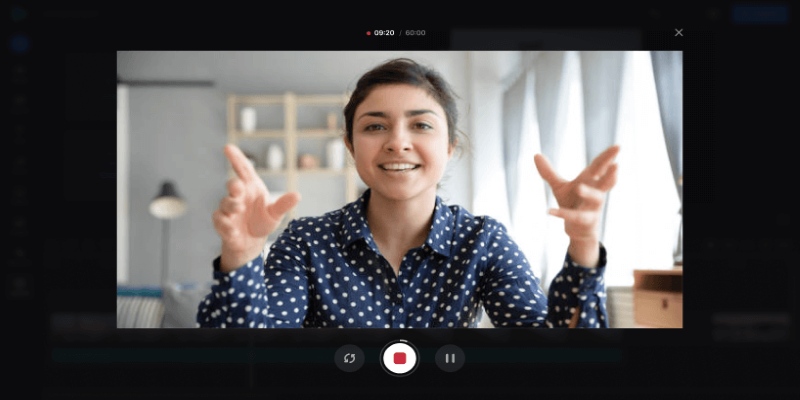
Best Online Tools to Record Webcam Videos Easily

No-Code Development: What It Is and How to Start Building Without Code
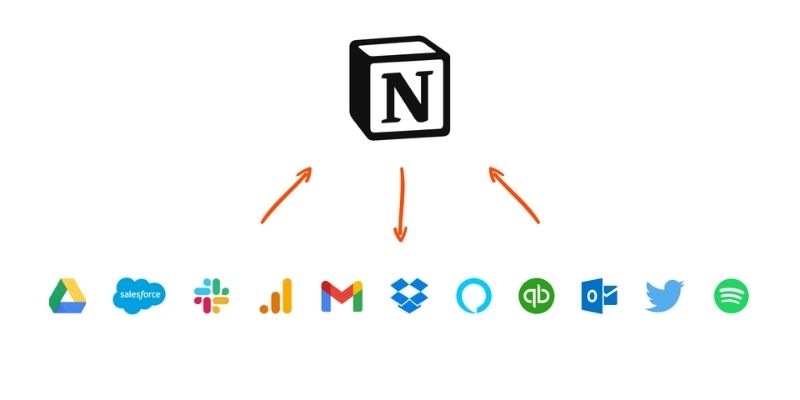
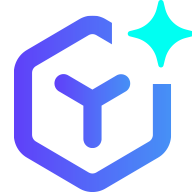 novityinfo
novityinfo