Record Your Screen in Stunning Quality: Top Software Picks for Windows Users
Advertisement
Screen recording isn't just for gamers or YouTubers anymore. Whether you’re preparing a tutorial, recording meetings, or saving streaming videos, you need something that delivers crisp visuals without freezing or pixelating. And with so many options out there, it can be tricky to pick one that’s easy to use and delivers true 4K UHD or 1080p HD quality. Let’s take a look at some of the best choices for Windows 10, 8, and 7 users.
Top 10 4K UHD or 1080p HD Screen Recorders for Windows 10/8/7
OBS Studio
OBS Studio is one of the most popular screen recorders around, and for good reason. It’s open-source, completely free, and can capture your screen at true 4K UHD resolution without skipping frames. You can customize pretty much every setting, from bitrate to output formats. What’s even better is that it supports multiple sources, so you can record your screen and webcam at the same time. It might feel a little overwhelming when you first open it, but once you get the hang of it, it’s a powerhouse that can handle anything you throw at it.
Bandicam
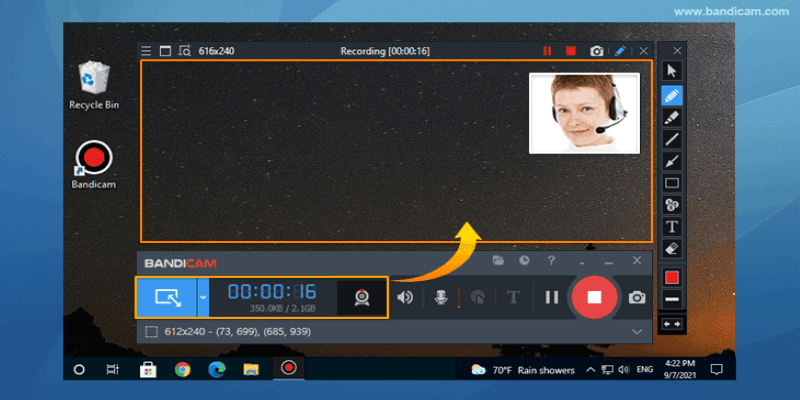
Bandicam is made for people who want super sharp recordings without having to fiddle with too many settings. It’s especially good for recording games, but it works just as well for online tutorials and webinars. Bandicam can record in 4K UHD at up to 480 fps if your hardware allows it. There's a real-time drawing feature, too, which makes it easy to highlight stuff during a recording. The only catch? The free version adds a watermark, so if you're planning to use it professionally, it's worth grabbing a paid license.
Camtasia
If you want an all-in-one solution for recording and editing videos, Camtasia deserves a spot on your radar. It's easy to record your screen in full HD or 4K UHD, and the built-in editor is smooth to work with. You can add text, transitions, effects, and even quizzes. Camtasia’s biggest strength is that it makes high-quality production feel approachable. It’s a paid tool, but the reliability, especially for people who want polished output without needing a separate video editor, makes it a solid choice.
Movavi Screen Recorder
Movavi Screen Recorder strikes a balance between simplicity and quality. Recording in 1080p HD or 4K UHD is completely seamless here. It doesn’t overwhelm you with settings, yet it allows enough customization for most needs. Scheduling recordings, capturing system sounds, grabbing webcam footage, and drawing while recording are all built-in features. It’s lightweight, so it won’t slow down your computer, even when recording long sessions. Movavi feels especially friendly if you don’t want to spend ages learning a tool.
ShareX
ShareX is another free option that goes above and beyond regular screen recording. It’s open-source, supports 4K UHD capture, and gives you dozens of advanced features like scrolling capture, automatic uploads, and a built-in editor. It's more popular with people who love tweaking settings because ShareX lets you control every small detail, from capture region to color effects. However, if you’re new to screen recording, it might take a few tries to get the settings just right.
FlashBack Pro
FlashBack Pro often flies under the radar, but it’s a gem if you want easy recording in HD or 4K UHD. One of the nicest parts is that it doesn’t restrict recording time, even in the free trial. You can record your whole screen, a window, or a region, and it also handles multiple monitors smoothly. The simple timeline editor helps polish recordings without much extra effort. FlashBack Pro also automatically optimizes recording settings based on your computer’s performance, which means fewer hiccups during longer recordings.
Screencast-O-Matic
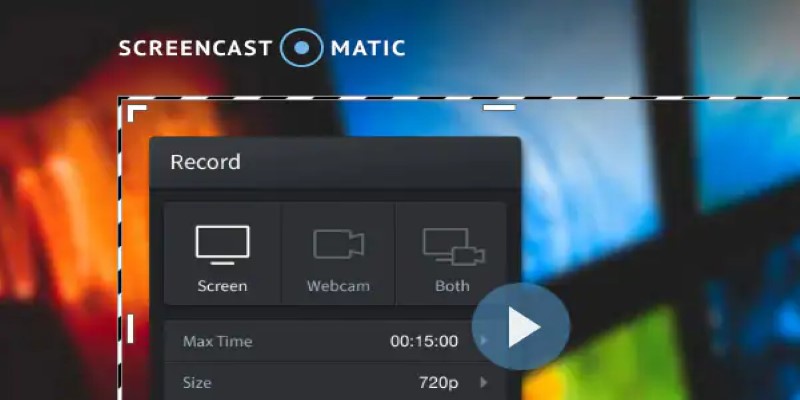
Screencast-O-Matic is perfect for quick projects where you still want a polished final video. It lets you record in HD by default, and you can tweak it for 4K UHD if needed. The interface is friendly, with large buttons and simple menus. It’s especially handy for people who record educational videos, as it has built-in tools for adding captions, stock music, and simple transitions. While the free version has a watermark and a 15-minute limit, upgrading is affordable and adds extra features like system audio recording.
Icecream Screen Recorder
Icecream Screen Recorder offers a smooth recording experience whether you’re capturing gameplay, tutorials, or Skype calls. It records in both 1080p HD and 4K UHD with impressive clarity. One nice feature is the ability to add your own logo to recordings, which helps if you’re creating content for a brand or business. It’s also possible to schedule recordings, annotate while recording, and select output formats. The interface is clean and easy to get around, which makes it a nice pick for both beginners and regular users.
Wondershare DemoCreator
Wondershare DemoCreator focuses on tutorials and presentations, but it’s fully capable of capturing in full HD and 4K UHD. It stands out because of its built-in editing suite, which feels more modern and visually inviting than some competitors. You can add animations, cursor effects, and stickers without needing another tool. DemoCreator even supports recording at high frame rates, which is useful for gameplay or action-heavy content. If you often create educational videos or product demos, it’s a really friendly platform to work with.
Nvidia ShadowPlay
If you have a PC with an Nvidia graphics card, ShadowPlay might already be installed without you even realizing it. ShadowPlay is hardware-accelerated, which means it records in 4K UHD without dragging down your system's performance. It's mainly designed for gaming, but you can record it on your desktop, too. One interesting feature is the ability to instantly save the last several minutes of activity with a hotkey, even if you weren't actively recording. This makes it perfect for catching unexpected moments without eating up storage space with hours of footage.
Final Thoughts
Choosing the right screen recorder depends a lot on what you need it for and how comfortable you are with technology. OBS Studio and ShareX are excellent if you’re looking for free, professional-grade tools and don’t mind a small learning curve. If you prefer something more user-friendly, tools like Movavi Screen Recorder or Icecream Screen Recorder make the experience straightforward without compromising on quality. No matter what you pick from this list, you’ll be set to record smooth, clear videos without missing a beat.
Advertisement
Related Articles

Final Cut Pro X vs Adobe Premiere Pro: Features, Pros, and Cons Explained
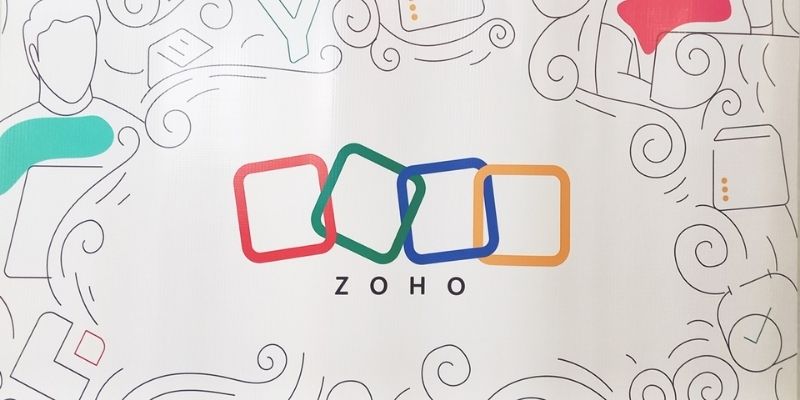
Zoho Uncovered: Why It Offers So Many Apps
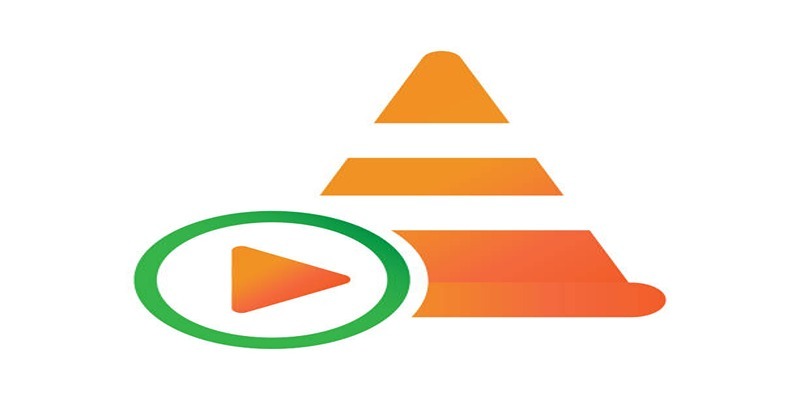
How to Combine Video Files Using VLC Media Player
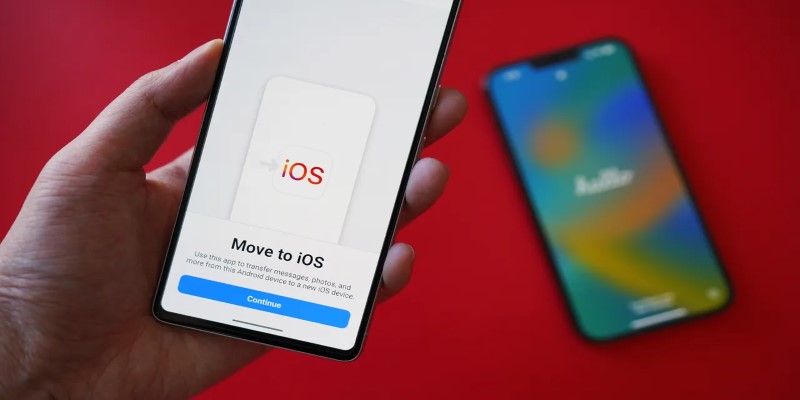
How Can You Transfer Data from Samsung to iPhone Easily?
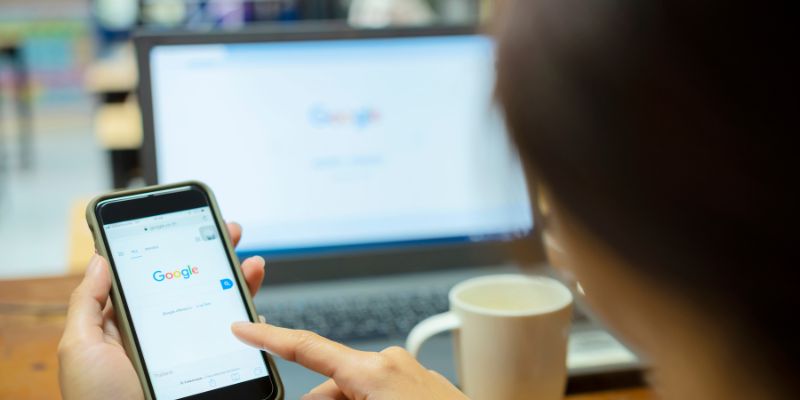
7 Key Questions to Decide Between Evernote and Google Keep in 2025
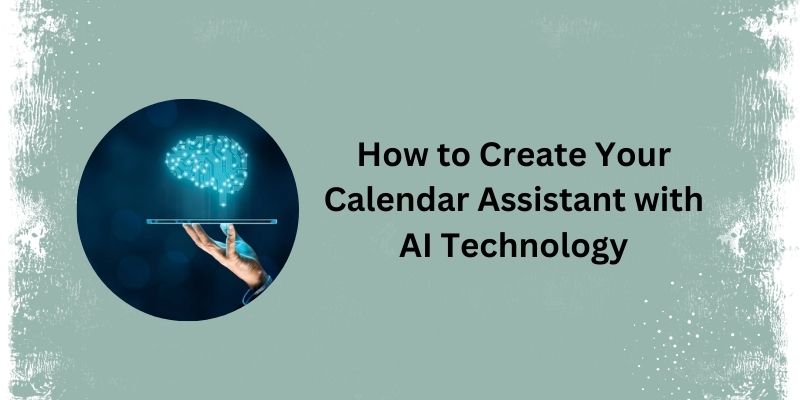
5 Simple Steps to Create Your Own AI Calendar Assistant

Is Zoom or GoTo Meeting the Right Video Conferencing Tool for You in 2025?

No-Code Development: What It Is and How to Start Building Without Code

What Is DeepSeek and Why Should You Care?
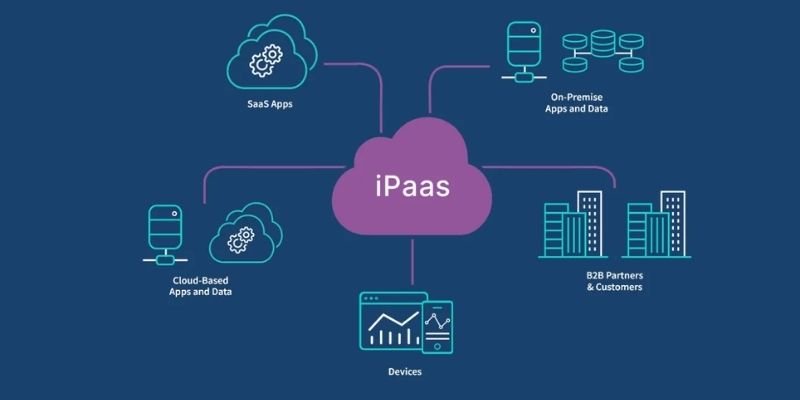
iPaaS Demystified: What Integration Platform as a Service Really Means
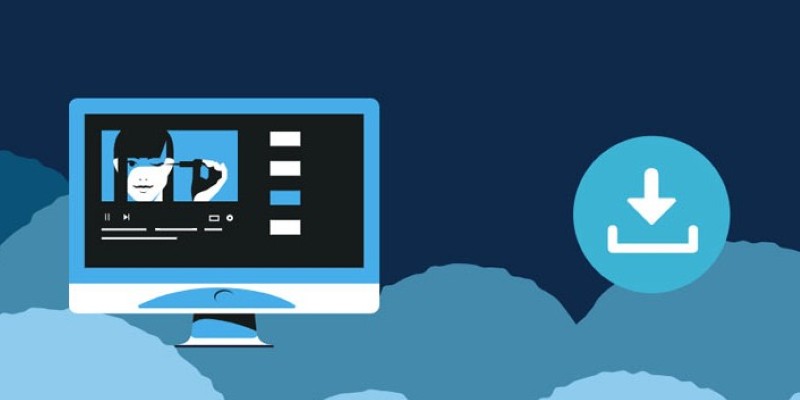
8 FLV Recorders That Help You Save Streaming Videos
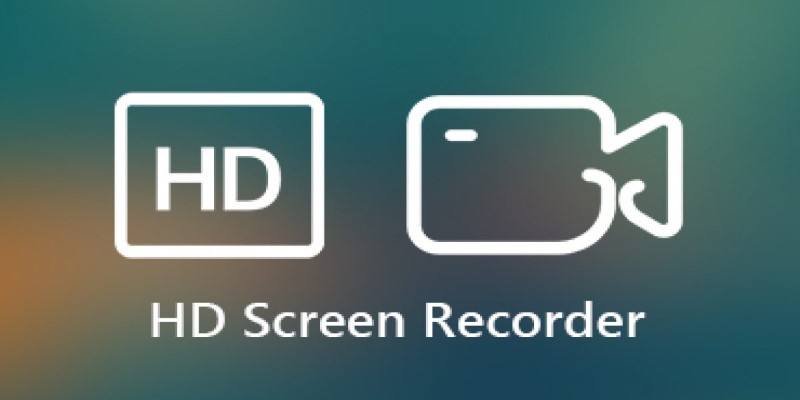
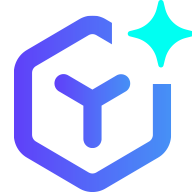 novityinfo
novityinfo