Move to iOS App Not Working? Here's How to Fix It Fast
Advertisement
Switching from an Android to an iPhone should be exciting. After all, you're stepping into a new phone experience. But when the Move to iOS app doesn't work the way it's supposed to, it can feel like the whole process just got a lot more stressful. Whether the app crashes halfway, freezes, or simply refuses to connect, you're not alone — and the good news is that most of these problems have simple fixes.
What Causes the Move to iOS App to Fail?
A lot of things can go wrong when you're trying to transfer data between two different operating systems. One of the biggest reasons is an unstable Wi-Fi connection. The Move to iOS app needs both devices to create a private network to communicate. If that network isn't stable, the transfer can easily break.
Another common troublemaker? Software versions. If your Android phone or iPhone is running an outdated system, the app might not perform the way it should. Storage space is another sneaky problem. If your new iPhone doesn’t have enough room for everything you’re moving, the app could stall or just quit.
Interruptions during the transfer process, like phone calls, notifications, or even low battery levels, can all cause failures, too. It's a delicate process that needs a lot of things to go right at the same time.
Quick Checks Before You Start
Before you try another transfer, it’s smart to make sure both your phones are truly ready. Here are a few quick things to double-check:
Charge your devices: Make sure both phones have at least a 70% charge.

Update your software: Both Android and iPhone should be on their latest software versions.
Free up space: Your iPhone should have more available storage than the size of the data you are moving.
Turn off apps and notifications: Set both devices to Do Not Disturb and close unnecessary apps.
Use a stable Wi-Fi connection: It's better if both phones are close together and not connected to other networks.
Starting off with these basics can prevent a lot of frustration down the line.
Common Move to iOS App Issues and How to Solve Them
Sometimes, even when you prepare everything, issues still happen. Here's a breakdown of the most common problems — and what you can do about them.
Move to iOS App Cannot Connect to Device.
One of the most annoying problems is when your Android phone just won’t connect to the iPhone. Usually, this means there’s something wrong with the private Wi-Fi network the app tries to create.
Solution:
- Turn on Airplane Mode on your Android, but keep Wi-Fi enabled.
- Forget any saved Wi-Fi networks on both devices.
- Restart both phones.
- Try connecting again and stay close — ideally within a few feet.
The goal is to give the phones a clean, clear channel to talk to each other without interference.
Move to iOS App Freezes or Crashes.
If the app closes unexpectedly or gets stuck mid-transfer, it usually comes down to software bugs or a poor connection.
Solution:
- Close any apps running in the background.
- Restart both phones before trying the transfer again.
- Make sure the Android phone isn't downloading updates or syncing apps in the background.
Sometimes, clearing the cache of the Move to iOS app on Android can help, too. It gives the app a fresh start.
The Transfer Stops at a Certain Percentage
Seeing your data stuck at 28% (or any number) for hours can be frustrating. This usually hints that a specific file is too large or corrupt.
Solution:
- Reduce the amount of data you’re transferring. Uncheck big items like large videos or heavy apps if the app allows.
- Delete unnecessary files on your Android phone beforehand.
- Transfer important items like photos and contacts first and move larger files manually later.
It’s better to have a few successful smaller transfers than one giant failed attempt.
Move to iOS App Says "Unable to Migrate"
When you get this error message, it’s usually because your iPhone doesn't have enough available storage.
Solution:
- Check your iPhone’s available space and compare it with how much data you’re transferring.
- Delete unnecessary apps or data from your iPhone to make room.
- If needed, reset your iPhone and start fresh, especially if this is a brand-new setup.
Storage problems are easy to miss, but they can stop the entire process without warning.
What to Do If Nothing Works
If you’ve tried everything and the Move to iOS app still won’t cooperate, don't worry — you’re not out of options. There are alternative methods that can get the job done without too much stress.
Use Google Account Sync
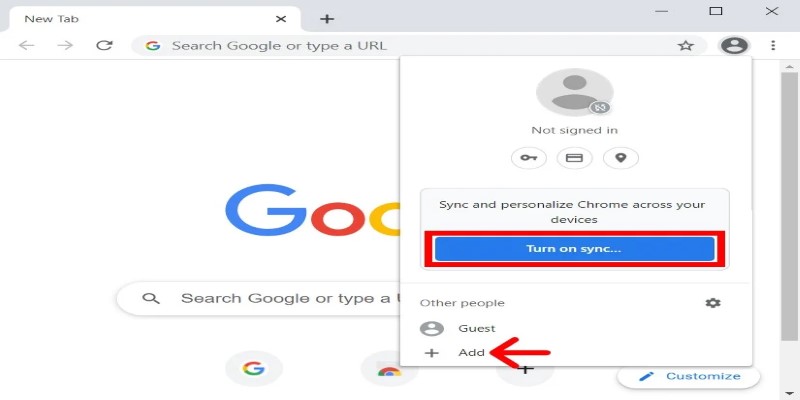
Sync your contacts, calendar events, and notes from your Android device to your Google account. Then, add that Google account to your iPhone during setup. It’s fast and reliable for the basics.
Transfer Manually
For photos, videos, and music, use cloud storage services like Google Drive or Dropbox. Upload your files from your Android and then download them onto your iPhone.
You can even use a computer. Connect your Android phone to your PC, copy the files you want, then connect your iPhone and move them using iTunes or Finder.
Third-Party Transfer Apps
Apps like AnyTrans, MobileTrans, or iCareFone offer paid and free versions that can transfer almost everything from Android to iOS with fewer hiccups. Always download from the official sites to avoid any security risks.
These options take a little more time, but they tend to be more reliable if Move to iOS isn't working for you.
Wrapping It Up
The Move to iOS app is supposed to make your transition smooth, but sometimes it stumbles. When that happens, a few simple tweaks usually solve the problem. Checking your Wi-Fi, clearing up storage, and keeping devices updated are the first steps. If things still don't go as planned, using manual methods or trusted apps can help you move everything safely. Switching phones should be exciting, not stressful — and with the right approach, it can be exactly that.
On this page
What Causes the Move to iOS App to Fail? Quick Checks Before You Start Common Move to iOS App Issues and How to Solve Them Move to iOS App Cannot Connect to Device. Solution: Move to iOS App Freezes or Crashes. Solution: The Transfer Stops at a Certain Percentage Solution: Move to iOS App Says "Unable to Migrate" Solution: What to Do If Nothing Works Use Google Account Sync Transfer Manually Third-Party Transfer Apps Wrapping It UpAdvertisement
Related Articles
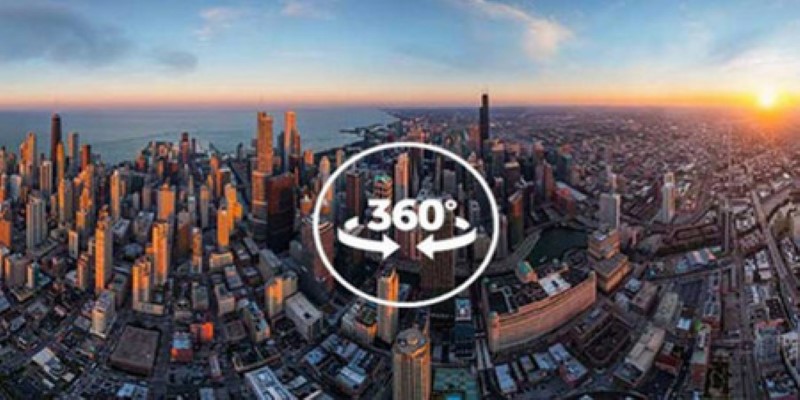
Best 360 Video Player - Play 360-Degree Videos with Ease
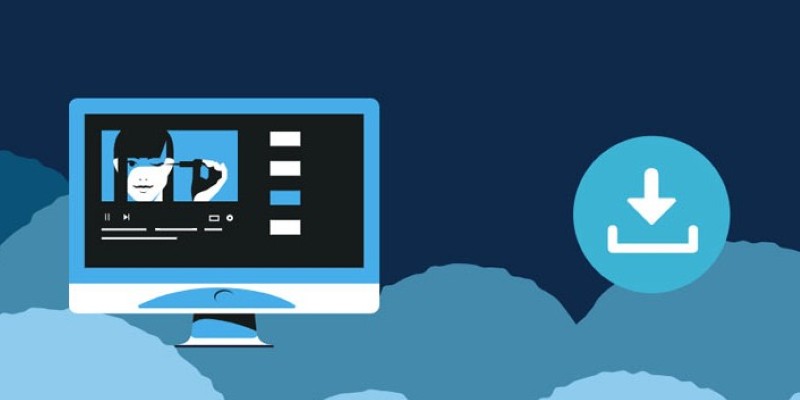
8 FLV Recorders That Help You Save Streaming Videos
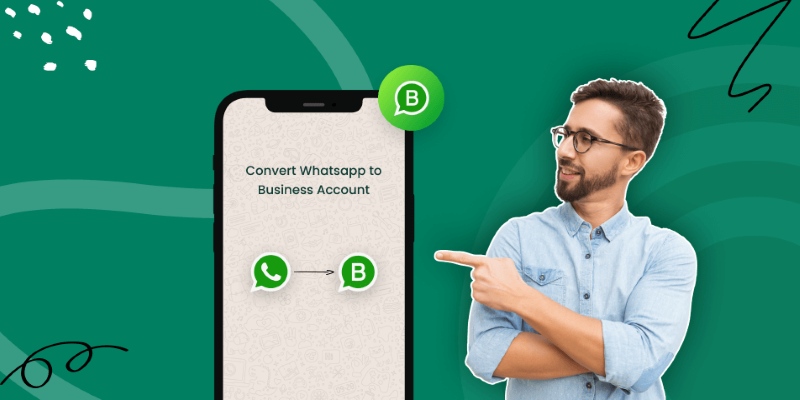
How to Change WhatsApp to Business Account Without Losing Data
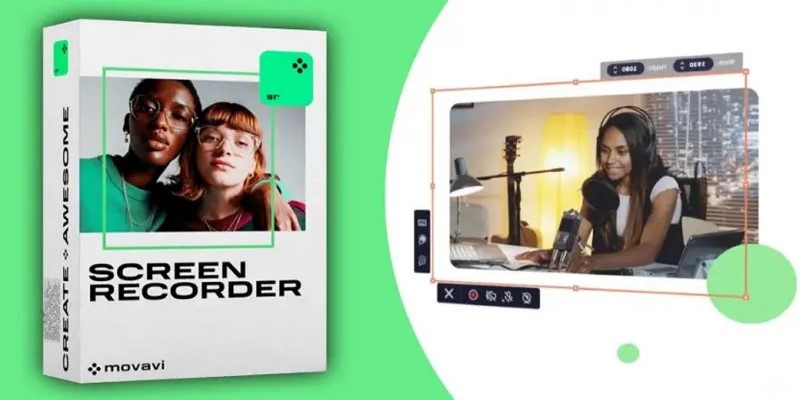
Get Quick Help to Solve Movavi Screen Capture Problems
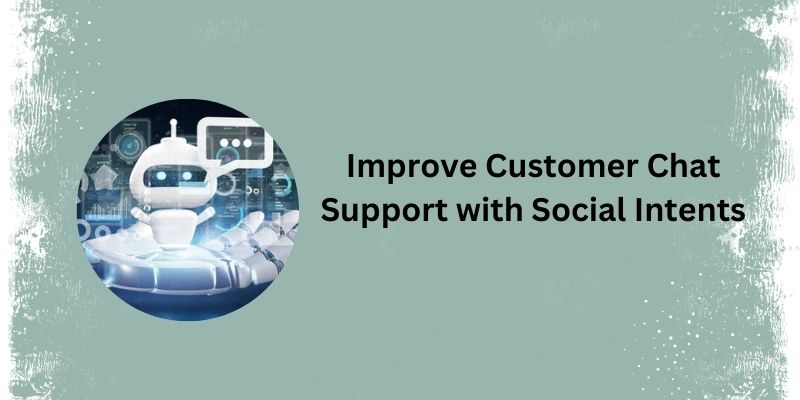
Top 5 Benefits of Using Social Intents for Support
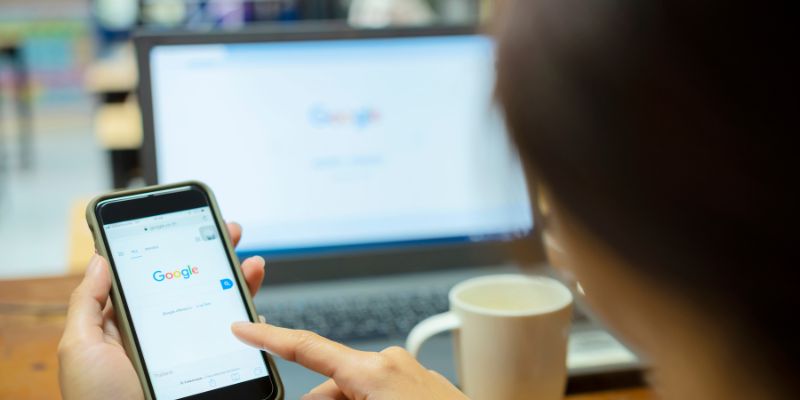
7 Key Questions to Decide Between Evernote and Google Keep in 2025
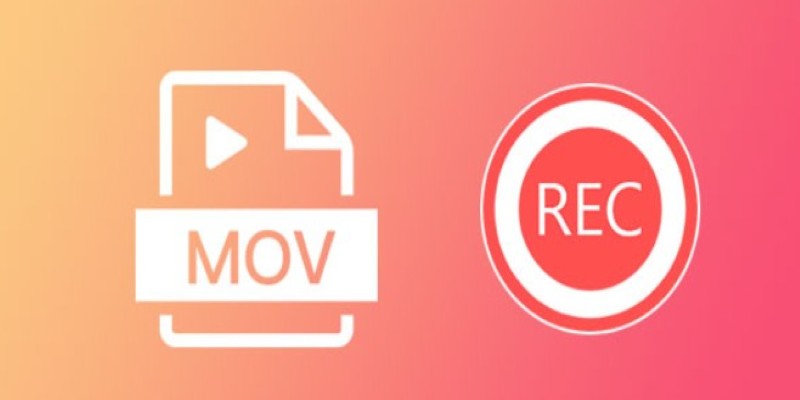
8 Best MOV Recording Software for Windows Users
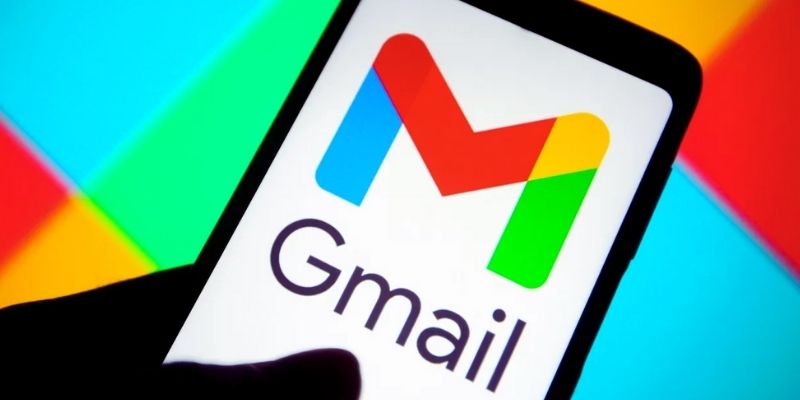
Secure Your Communications: How to Send Encrypted Emails in Gmail
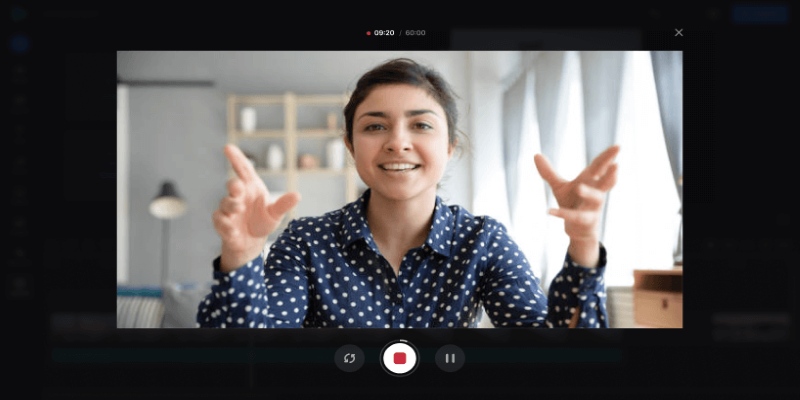
Best Online Tools to Record Webcam Videos Easily
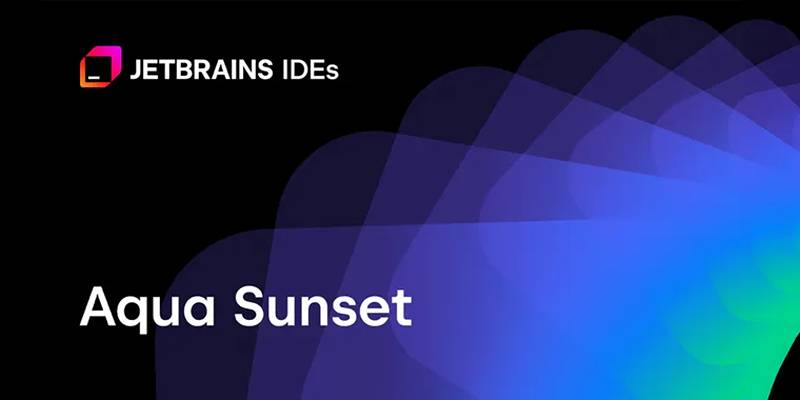
JetBrains to Retire Aqua IDE Due to Low User Adoption and Feedback
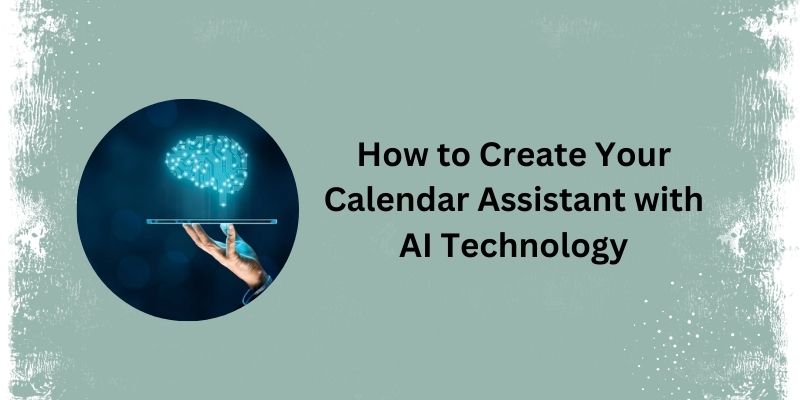
5 Simple Steps to Create Your Own AI Calendar Assistant

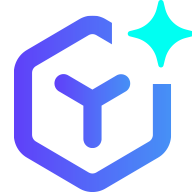 novityinfo
novityinfo