Best Screen Recording Software for Windows You Can Rely On
Advertisement
When it comes to getting work done on your computer, being able to record your screen can be a game-changer. Whether you're making tutorials, recording gameplay, or saving a video call for later, a good screen recorder can make all the difference. But not every option out there delivers the same quality or ease of use. Some are packed with features you don’t need, while others don’t have the tools you want when you need them most. So, finding the right screen recorder is about striking the perfect balance between simplicity, reliability, and the right feature set. Let’s take a closer look at what separates the best from the rest — and which screen recorders for Windows you should really consider.
Top Picks for the Best Screen Recorder for Windows
Now that you know what to look for, let's talk about the screen recorders that actually deliver.
OBS Studio
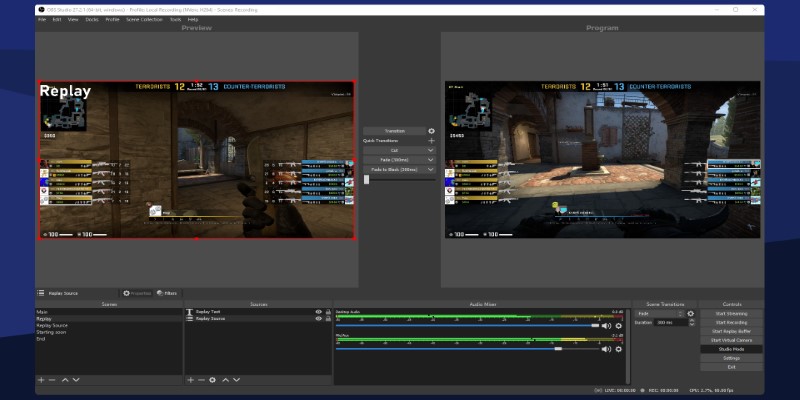
OBS Studio is usually the first thing that comes to mind — and rightfully so. It's open source, totally free, and chock-full of features. But most impressive is how flexible it is. You can capture your entire screen, a single window, or even a selected area. They've got built-in live streaming support, too, if that's
up your alley.
It's certainly feature-packed, but it doesn't attempt to babysit you. That may sound daunting at first, but once you learn your way around, the level of control you have is unparalleled. And there are no obnoxious watermarks or time limits to contend with.
2. Bandicam
If you’re looking for something with a slightly easier learning curve but still want professional results, Bandicam is a fantastic option. It’s famous for its ability to record high-quality video while keeping the file size surprisingly small.
One thing people love about Bandicam is how it can capture high FPS gameplay without killing your system performance. Whether you want to record a smooth session of a game or just a quick tutorial, Bandicam feels smooth and straightforward. It’s not free, but many feel the one-time payment is totally worth it for the quality you get.
3. ShareX
ShareX doesn’t get enough attention, but those who use it swear by it. It’s free, open-source, and crazy versatile. You can record your screen, take screenshots, make GIFs, and even upload files directly to dozens of cloud services.
The beauty of ShareX is in its automation options. Want to automatically upload a screen capture to Dropbox or Google Drive after recording? ShareX can do that without you doing any extra work. It feels built for people who want to get things done fast, with as little fuss as possible.
4. Camtasia
Camtasia is a more premium option — and it shows. It’s packed with tools that make it easy to record, edit, and polish your videos all in one place. If you’re serious about making professional-looking tutorials or walkthroughs, Camtasia gives you everything you need.
The drag-and-drop editor is smooth, the animations look clean, and the audio tools are surprisingly strong. It's a paid program and not exactly cheap, but for many creators, it's an investment that pays off after just a few projects.
5. Xbox Game Bar
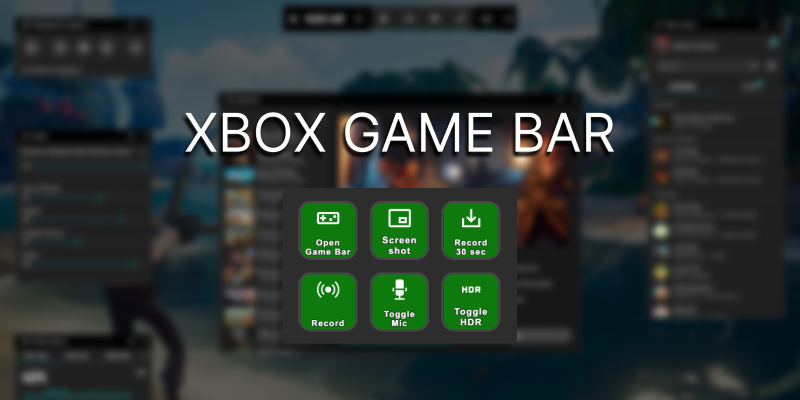
Believe it or not, Windows 10 and Windows 11 come with a built-in screen recording tool that a lot of people forget about: the Xbox Game Bar. It's designed for gamers, but it works great for basic screen recordings, too.
You just press Win + G, and you're ready to record. There aren't a ton of settings to mess with, and you won't get detailed editing options, but if you just need a quick, simple recording, it's already sitting on your machine, ready to go. No extra downloads or setups are required.
6. Movavi Screen Recorder
Movavi Screen Recorder is a smart pick if you're looking for something clean, lightweight, and easy to use. It's designed for users who want great-quality recordings without needing to be tech-savvy. You can capture webinars, video calls, tutorials, and even streaming videos with just a few clicks.
One standout feature is the scheduled recording option — you can set it to start and stop recording automatically, even if you're not sitting at your desk. The editing tools are straightforward, too, giving you the ability to trim your recordings without diving into a complicated setup. Movavi offers a free trial, but you’ll need the paid version if you want to export videos without a watermark.
Tips for Getting the Best Recording Quality
Having a good screen recorder is only half the battle. You’ll get better results if you tweak a few simple settings before you hit record.
Set your resolution right: If you're recording a 4K screen, make sure your recorder is set to capture 4K. Otherwise, it can get blurry.
Use the right frame rate: For smooth gameplay or animation recordings, aim for 60fps. For talking-head videos or tutorials, 30fps is usually fine.
Pick good audio equipment: Even if your video is crystal clear, bad audio will drag it down. A simple USB microphone can make a huge difference.
Watch your lighting: If you're recording your webcam, too, make sure your face is well-lit. Natural light works great, or a basic desk lamp can help.
Close background apps: Programs running in the background can mess with your recording quality. Shut down anything you don’t need before you start.
Final Thoughts
Finding the best screen recorder for Windows doesn't have to feel overwhelming. The key is knowing what you want out of it and matching it with the right tool. Whether you go for a free option like OBS Studio or ShareX or invest in a polished tool like Camtasia, there's something out there that fits exactly what you need.
Start simple, experiment with settings, and soon, recording your screen will feel like second nature. And once you find the recorder that clicks with you, creating tutorials, walkthroughs, or gameplay videos will feel a lot more effortless and a lot more fun.
Advertisement
Related Articles
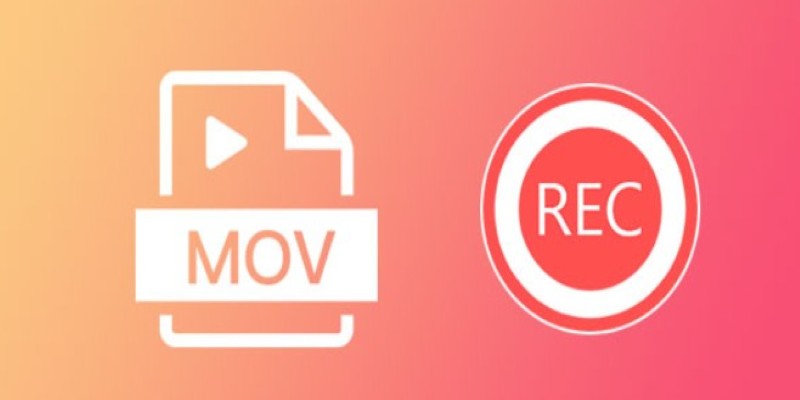
8 Best MOV Recording Software for Windows Users

Final Cut Pro X vs Adobe Premiere Pro: Features, Pros, and Cons Explained
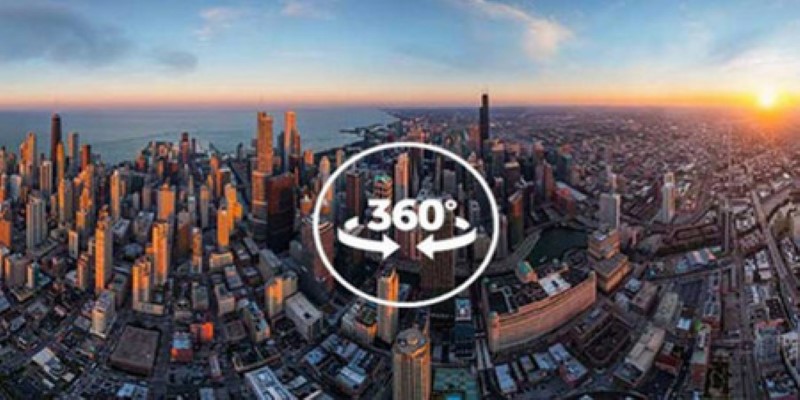
Best 360 Video Player - Play 360-Degree Videos with Ease
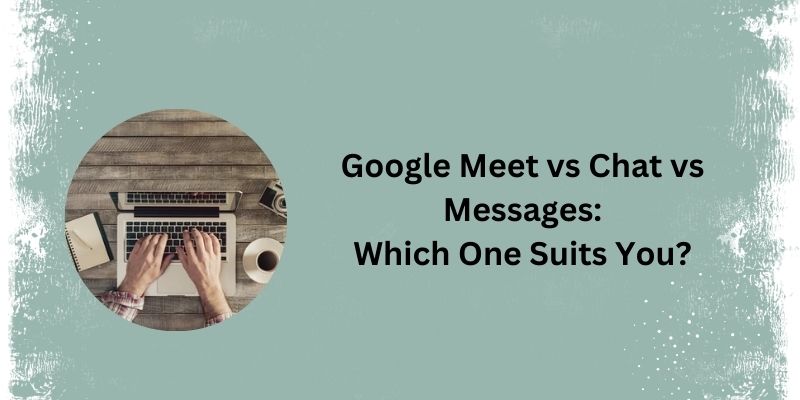
Top 3 Google Tools for Better Communication
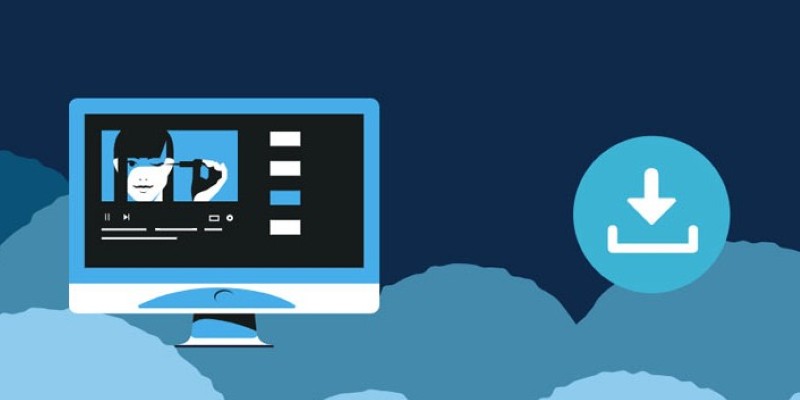
8 FLV Recorders That Help You Save Streaming Videos
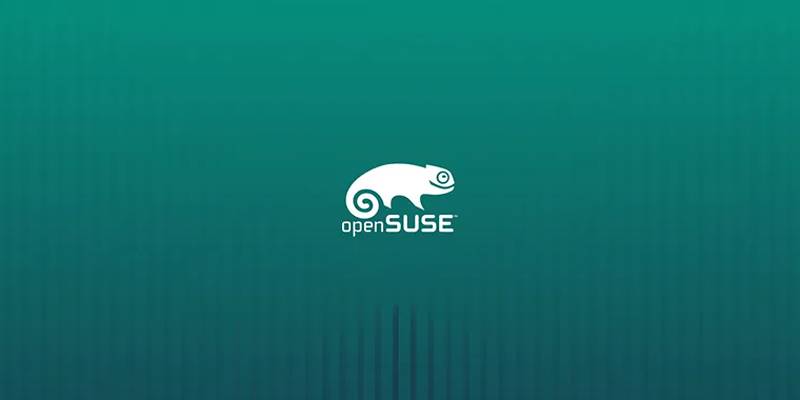
OpenSUSE Tumbleweed Integrates Linux 6.14 and OpenSSH 10.0 Security

7 Key Differences Between Bitwarden and LastPass That Matter in 2025

YubiKey Explained: What It Is and How It Works
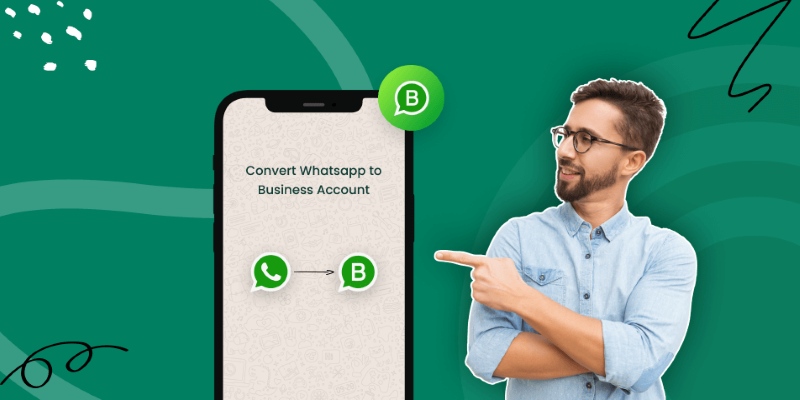
How to Change WhatsApp to Business Account Without Losing Data
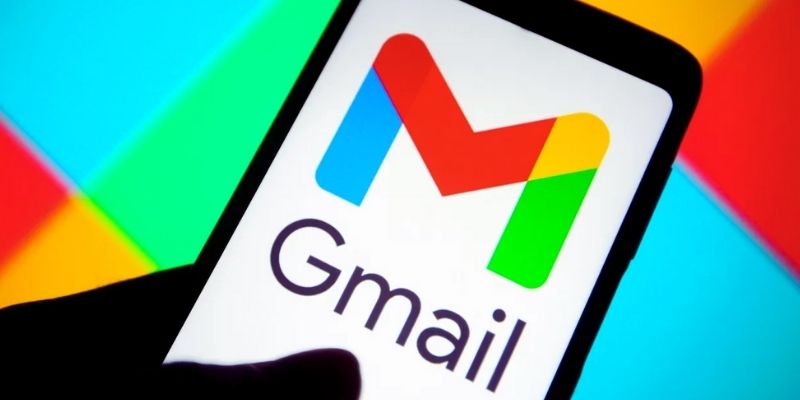
Secure Your Communications: How to Send Encrypted Emails in Gmail

Best Screen Recording Software for Windows You Can Rely On
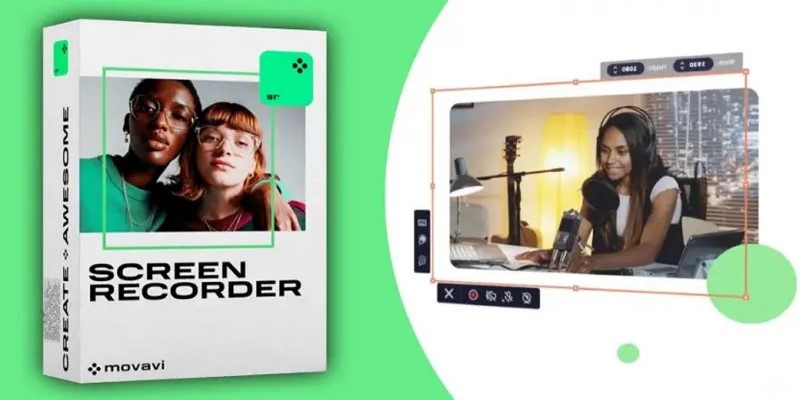
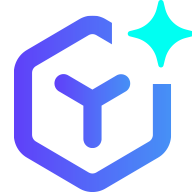 novityinfo
novityinfo