Top MXF Recorders to Fix Compatibility Issues with Screen Recordings
Advertisement
If you've worked with screen recordings or raw video files, there's a good chance you've run into MXF files. These aren't your everyday MP4s. MXF (Material Exchange Format) files are often used in professional settings, such as broadcasting or video production. The problem? They don’t always play nice with everyday video editors or sharing platforms. That’s where MXF recorders step in. They help you turn those screen recordings into standard video formats that are easier to manage, edit, and upload.
Below are eight options that can take care of that — each one doing the job in its own way.
8 Best MXF Recorders to Turn Screen Recordings to Standard Video
OBS Studio
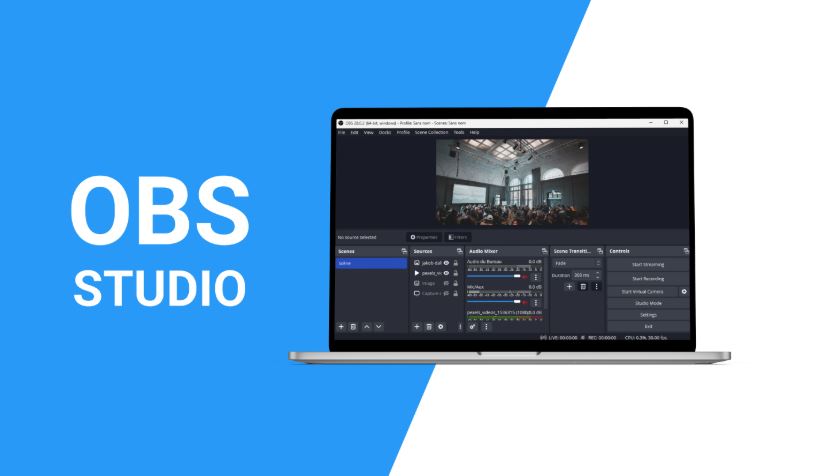
OBS is a favorite for many, and there’s a reason for that. It’s free, open-source, and surprisingly flexible. While it’s mostly known for live streaming and screen recording, you can also use it to record in MXF and export to formats like MP4 or MOV with the right settings. The real perk? You’re not boxed in. You get to control bitrate, audio, resolution — everything.
It's ideal if you want something that just works and doesn't need constant tinkering. Plus, community support helps when you're figuring things out for the first time.
Adobe Premiere Pro (Media Encoder Add-On)
This one isn’t a standalone recorder, but if you already use Adobe Premiere, the Media Encoder add-on is a solid option. You can bring in MXF files and export them to more manageable formats. It’s especially handy when you want to preserve quality but also need the file to be compatible with other tools.
This works better if you're already familiar with Adobe's setup. It's not recommended if you're just starting out and want a lightweight solution.
Aiseesoft Screen Recorder
Simple, neat, and doesn’t throw a dozen tabs at you the moment you open it. Aiseesoft lets you record your screen directly to MP4, but it also handles MXF pretty well. You can set your preferred format right from the beginning, so there’s no need to convert anything after recording.
It’s a solid pick if your focus is more on ease and less on fiddling with settings. Works well for people who just want to hit “record” and get a usable file at the end.
Bandicam
Bandicam has been around for a while, mostly in the gaming and tutorial scenes. While it doesn’t record directly to MXF, it supports codecs that can later be wrapped into MXF using a converter. So why is it on this list? Because the quality it delivers for screen recordings is sharp. And when paired with something like FFmpeg, it becomes a good MXF-ready solution.
It’s more of a combo play — you record with Bandicam and then use a lightweight tool to switch the container. Works best for users who care about both quality and file type.
FFmpeg
Not exactly beginner-friendly, but if you’re okay with command-line interfaces, FFmpeg can handle pretty much anything. It lets you record, convert, and edit videos — all from your terminal. Yes, it supports MXF, both in and out.
You can use it to convert any screen recording into MXF or take an MXF file and turn it into MP4, AVI, or whatever format you want. It’s not pretty, but it gets the job done like a pro.
Wondershare UniConverter
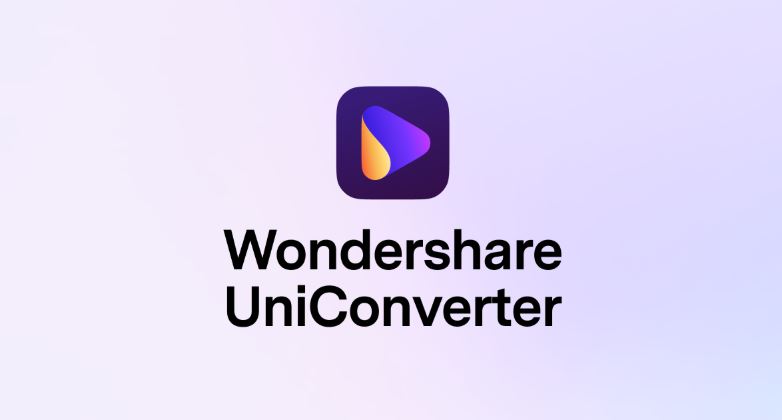
This one’s more polished and comes with a full suite of tools. You can record screens, edit clips, and convert files in one place. It supports a long list of formats, including MXF. What makes it stand out is how smooth the process feels. You don’t need to keep switching between different tools.
If you're looking for something that does it all and still keeps things straightforward, this is one of the better picks.
ScreenFlow (macOS only)
Mac users often lean toward ScreenFlow for a good reason. It's a powerful recorder and editor in one. While its native export formats are more geared toward web video, you can bring in MXF files and export to standard ones after editing. The built-in editor is strong enough for trimming, annotations, and more — so you're not stuck jumping into another program after recording.
Just note that this one’s not for Windows, and the pricing might feel a bit steep if you’re only planning to use it now and then.
Camtasia
Camtasia mixes recording and editing well. It’s great for screen recordings, and you can choose from various formats, depending on what you plan to do with the video later. While it doesn’t directly export to MXF, it’s compatible with MXF input files, so you can bring in raw footage and edit it comfortably. Afterward, you can export to MP4 or other common formats.
This one is best suited for people who need their video to look polished — especially if it's for tutorials, presentations, or professional walkthroughs.
What to Keep in Mind
Not every tool on this list records to MXF, but many support it in some way — either through conversion, editing, or import/export settings. If you’re working with MXF files from a camera or broadcast source, you might prefer something that plays well with those formats directly. But if you’re simply trying to make your screen recordings more usable, most of these will cover your needs.
Also, think about what matters most to you. Is it the recording quality? The ease of editing? How fast can you switch formats? There's no one-size-fits-all answer, so the right pick really depends on how you plan to use the final video.
Bottom Line
MXF files aren’t always the friendliest, but that doesn’t mean you’re stuck with them. Whether you want a lightweight recorder, a full editing suite, or a simple converter, there’s something here that can make the process smoother. Try one, test it out, and see which one fits how you work. You don’t need to settle for a format you can’t edit or share — not when the fix is just a tool away.
Advertisement
Related Articles
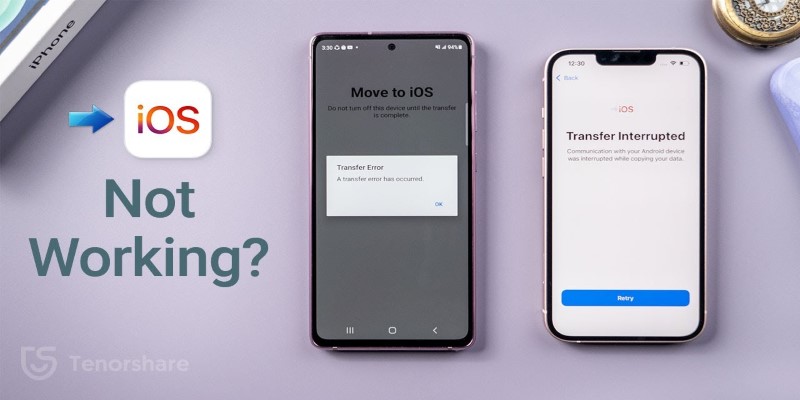
Move to iOS App Not Working? Here's How to Fix It Fast
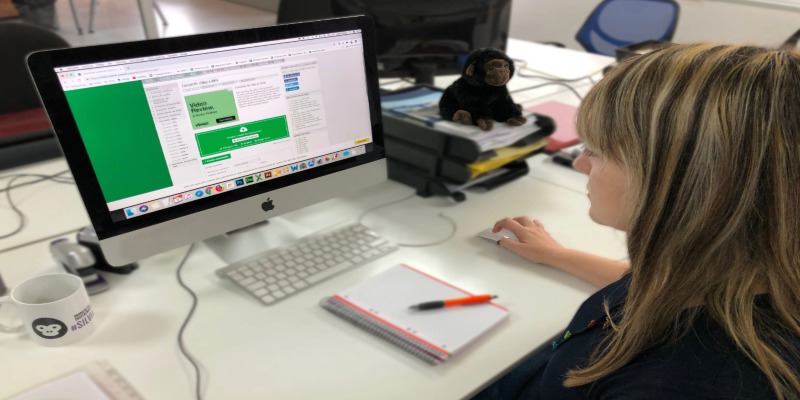
Simple Ways to Transform MXF Files to ASF for Better Playback

7 Key Differences Between Bitwarden and LastPass That Matter in 2025

Which Project Management Tool Is Right for You in 2025: ClickUp or Asana?

No-Code Development: What It Is and How to Start Building Without Code
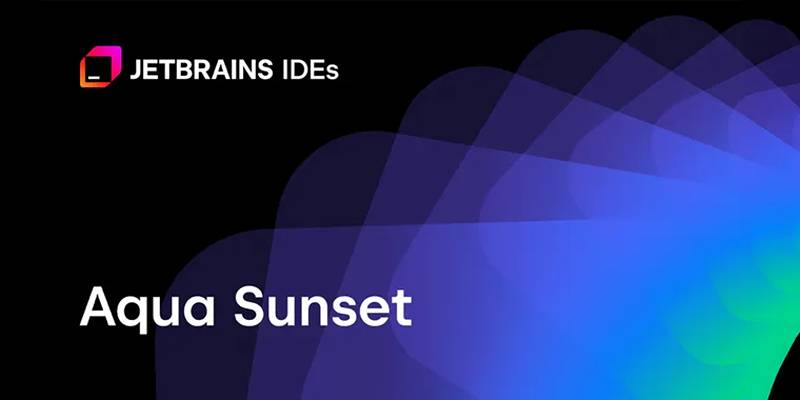
JetBrains to Retire Aqua IDE Due to Low User Adoption and Feedback
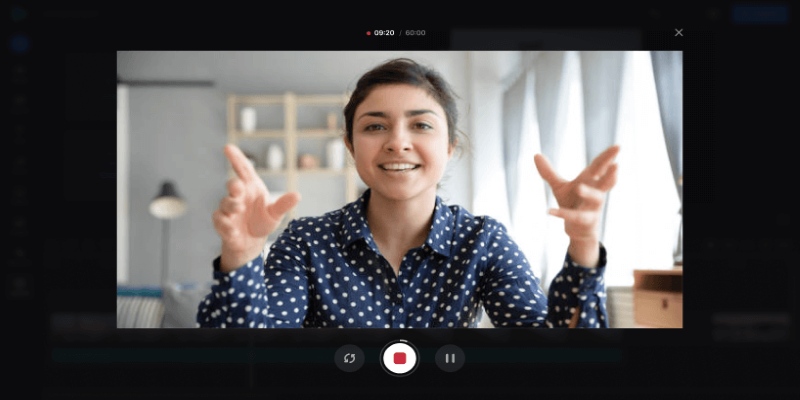
Best Online Tools to Record Webcam Videos Easily
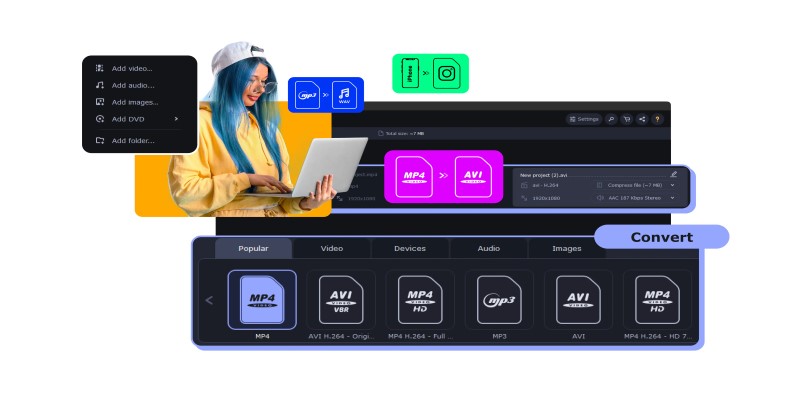
Top MXF Recorders to Fix Compatibility Issues with Screen Recordings

Best Screen Recording Software for Windows You Can Rely On
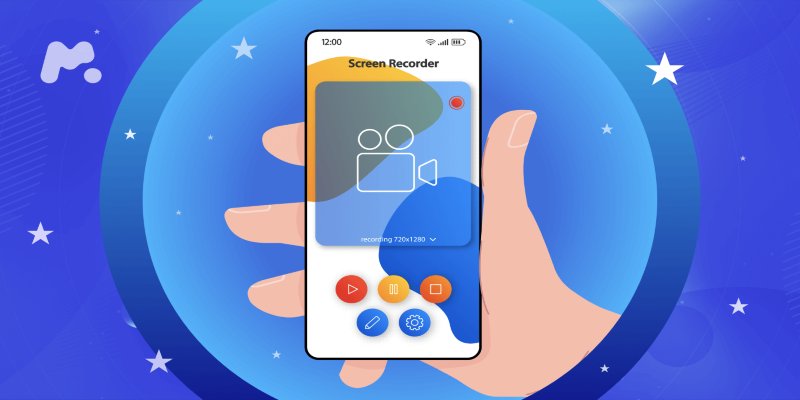
Capture in XviD: 8 Apps That Make It Easy and Efficient
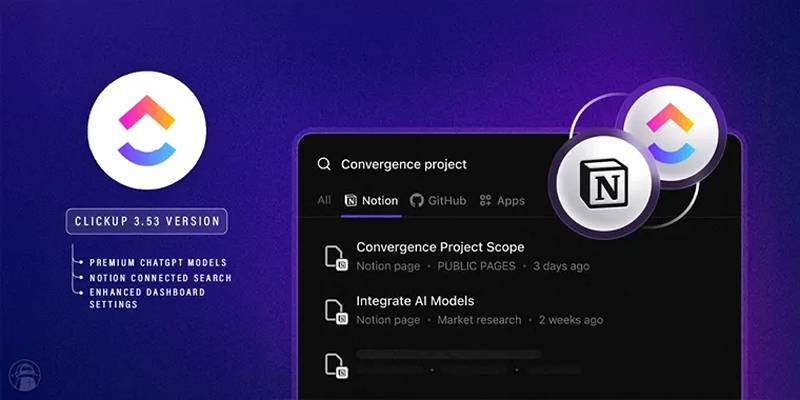
ClickUp 3.53 Integrates Premium ChatGPT and Upgrades Notion Support
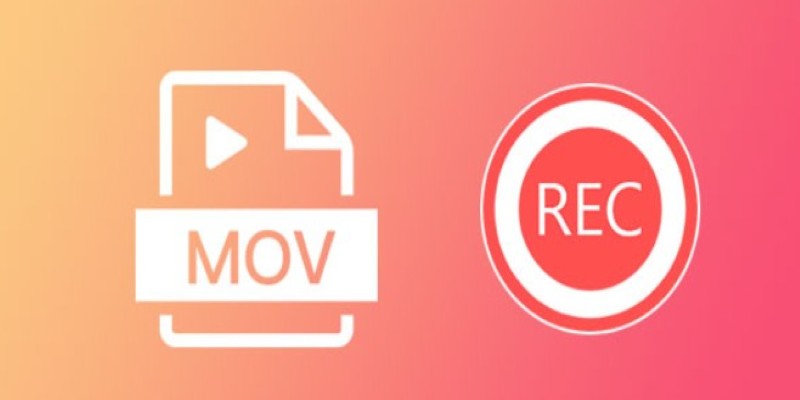
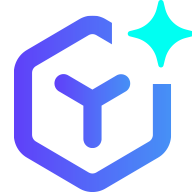 novityinfo
novityinfo